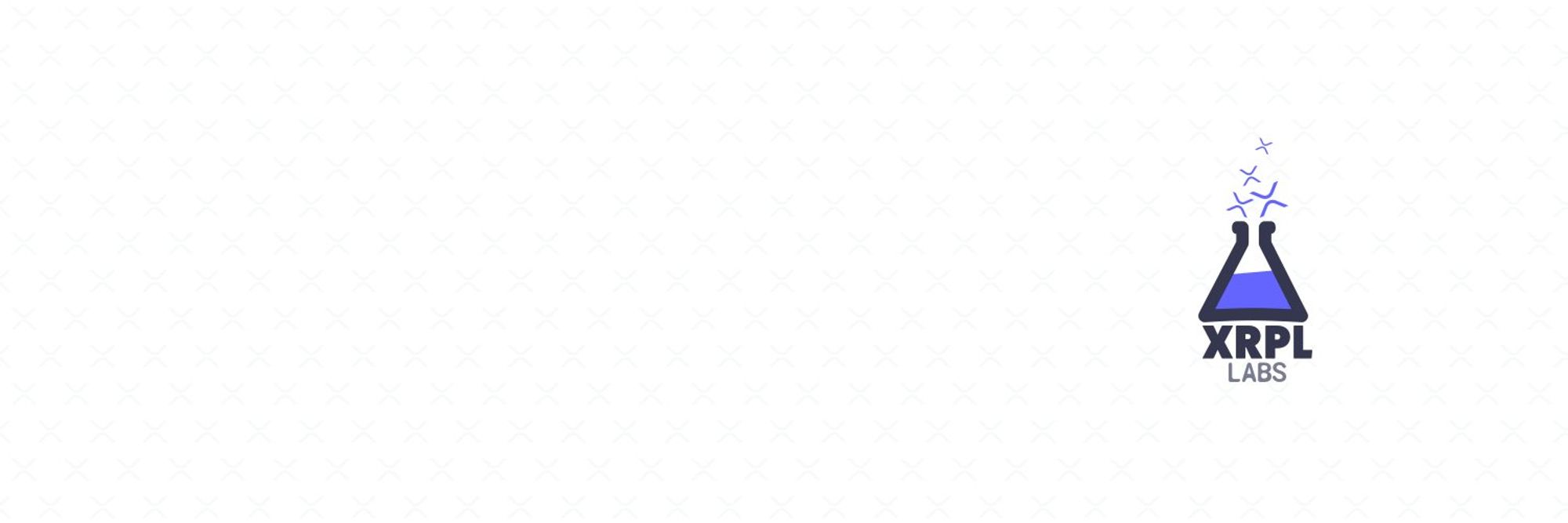Setting things up
 Installing Node and VS Code Editor
Installing Node and VS Code Editor Installing "XRPL JS TS Demo" and Dependencies
Installing "XRPL JS TS Demo" and DependenciesXRP Ledger accounts
 Learning More About XRP Ledger Account
Learning More About XRP Ledger Account Generating XRPL Account
Generating XRPL Account Derive r-address From Secret
Derive r-address From Secret Brief Overview of The XRP Ledger
Brief Overview of The XRP LedgerFirst XRPL interaction
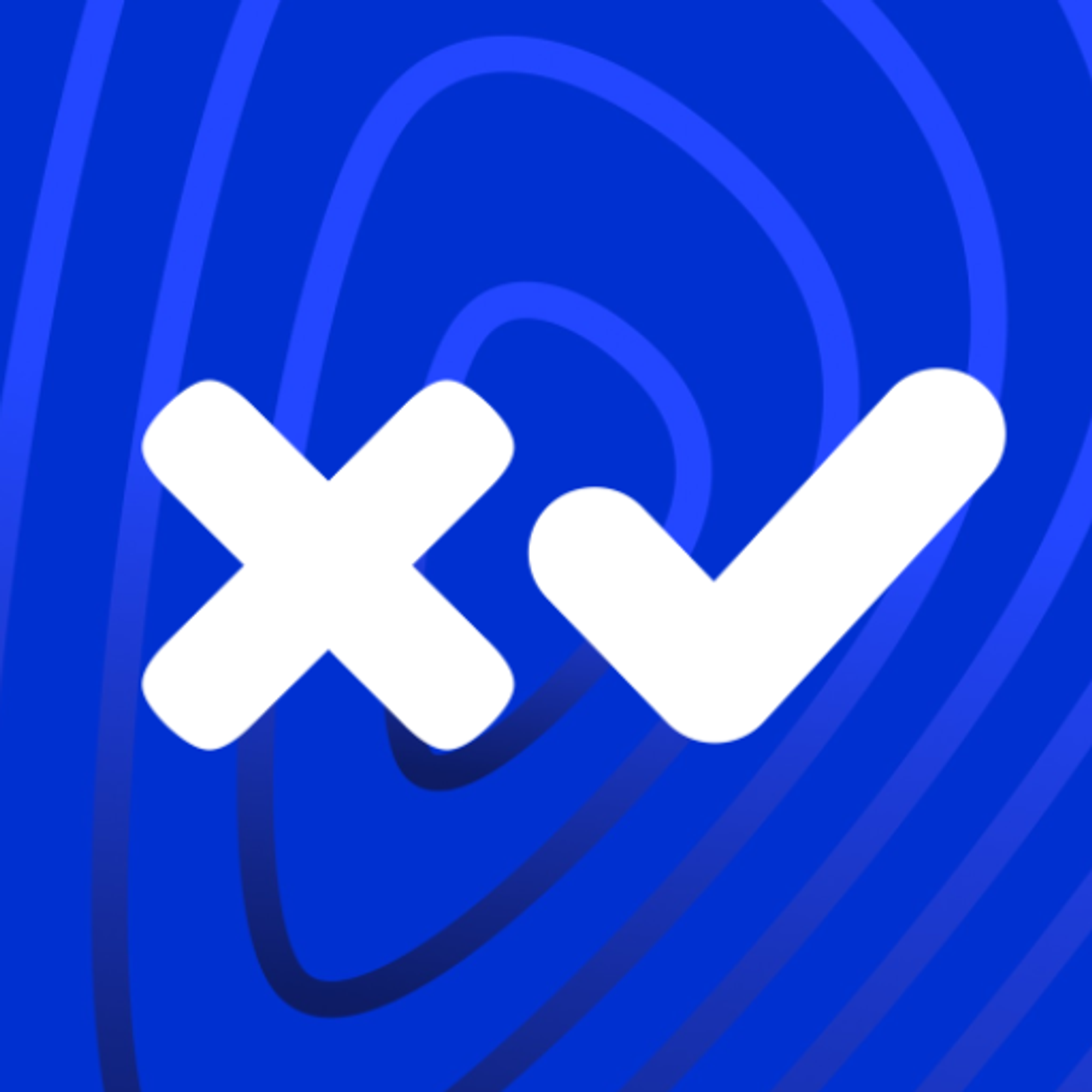 Activate Existing XRPL Account on Test Network
Activate Existing XRPL Account on Test Network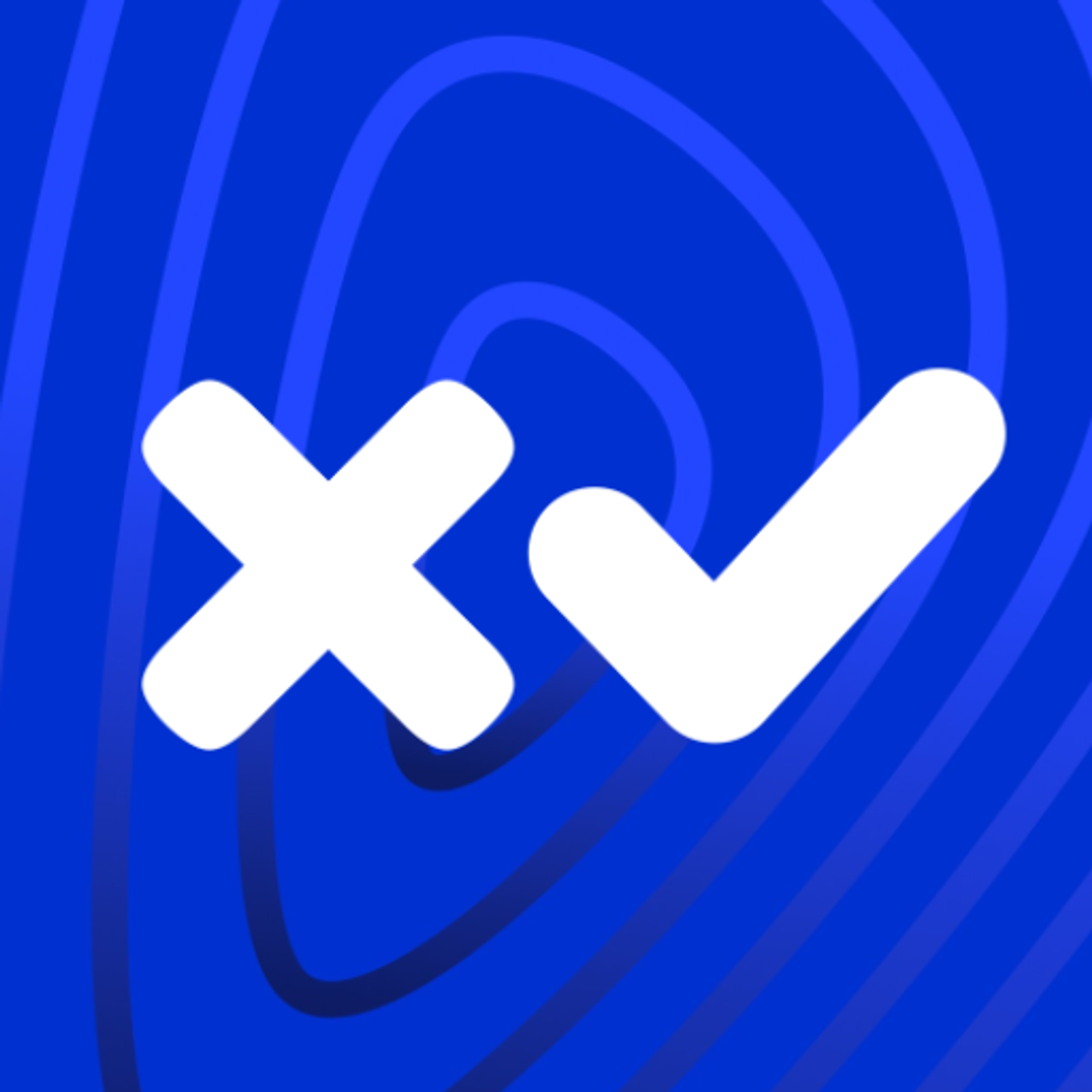 Connecting and Interacting with XRP Ledger: account_info
Connecting and Interacting with XRP Ledger: account_info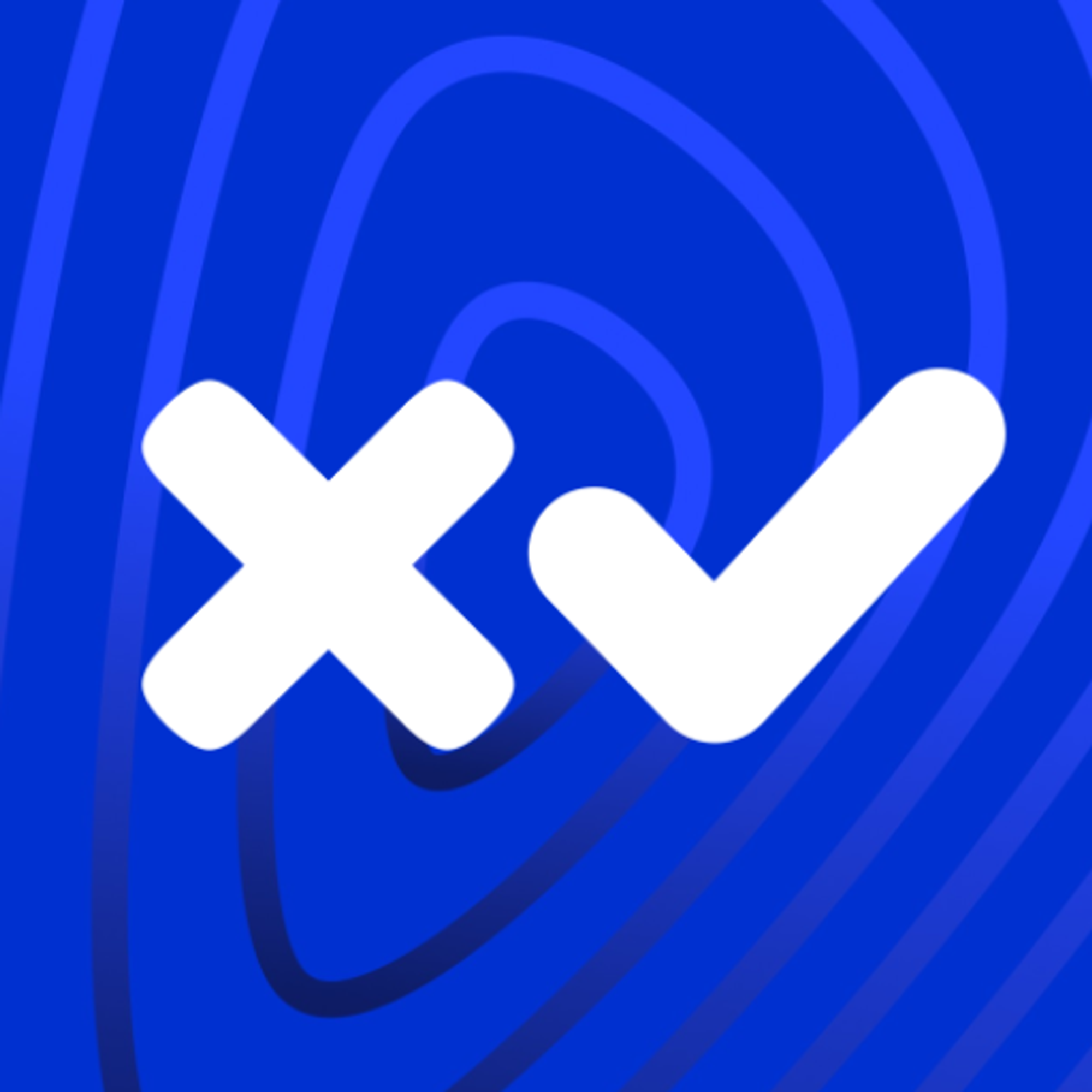 Interacting with XRP Ledger using JSON-RPC
Interacting with XRP Ledger using JSON-RPC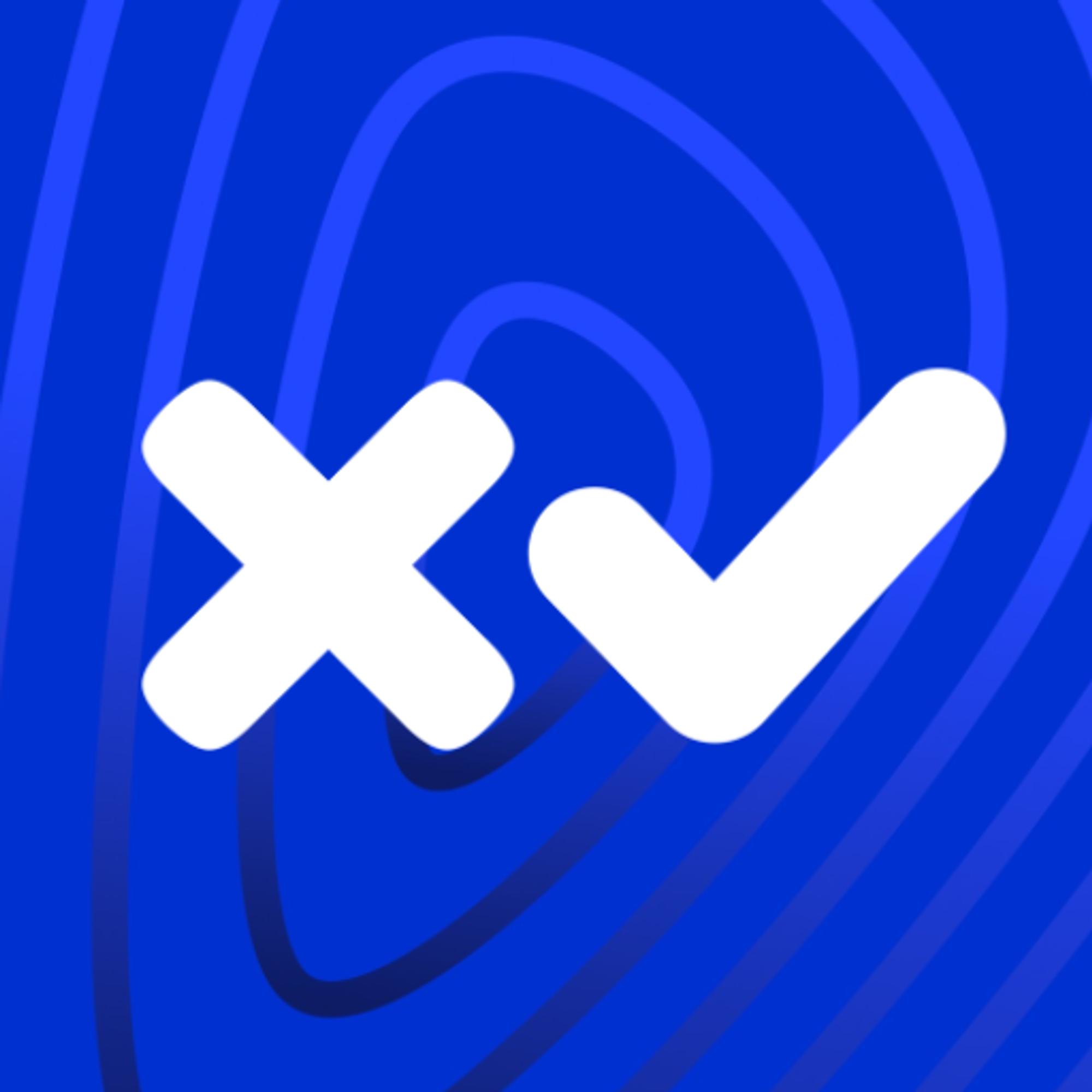 Error Handling and Best Practices
Error Handling and Best Practices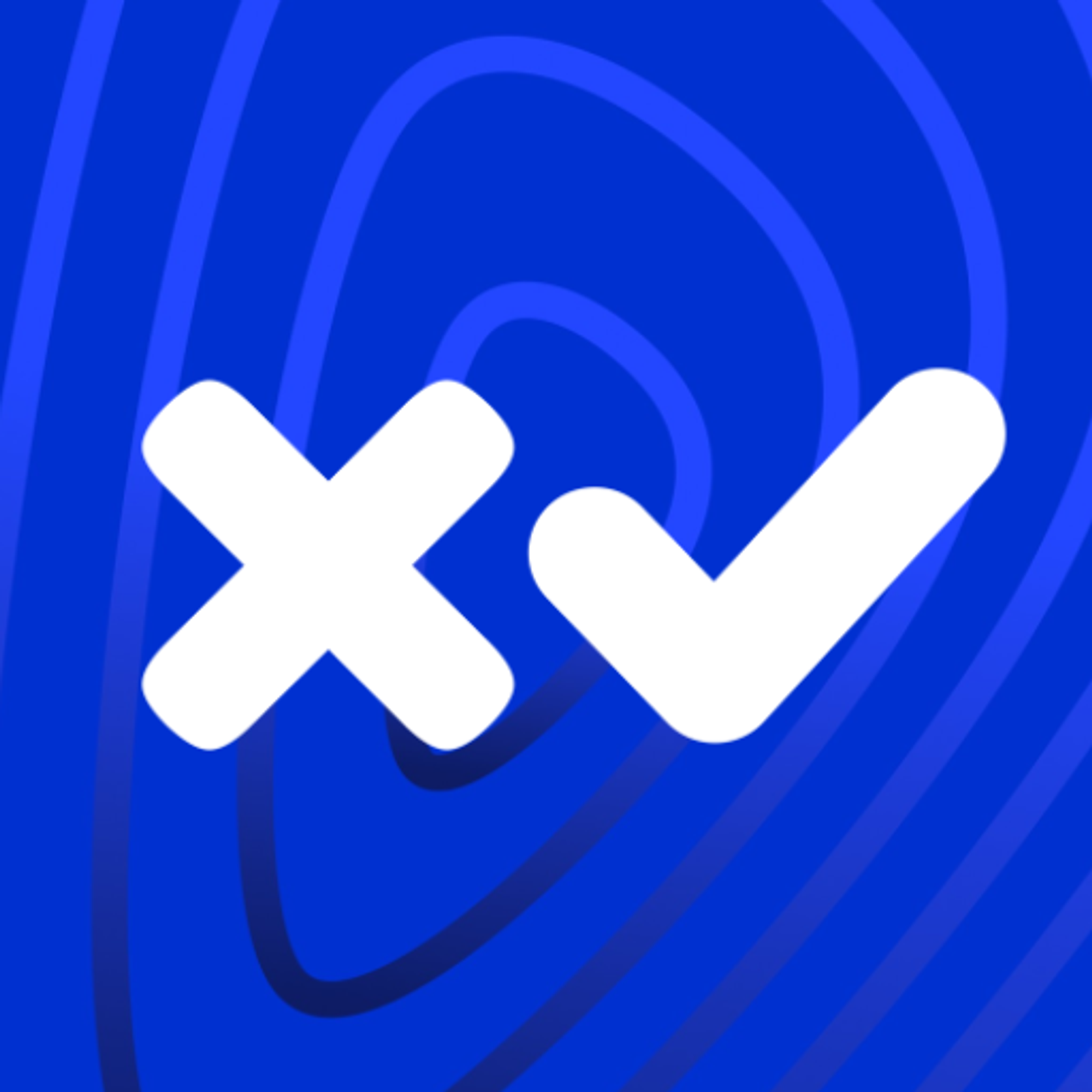 Basics of XRP and Issued Currency
Basics of XRP and Issued Currency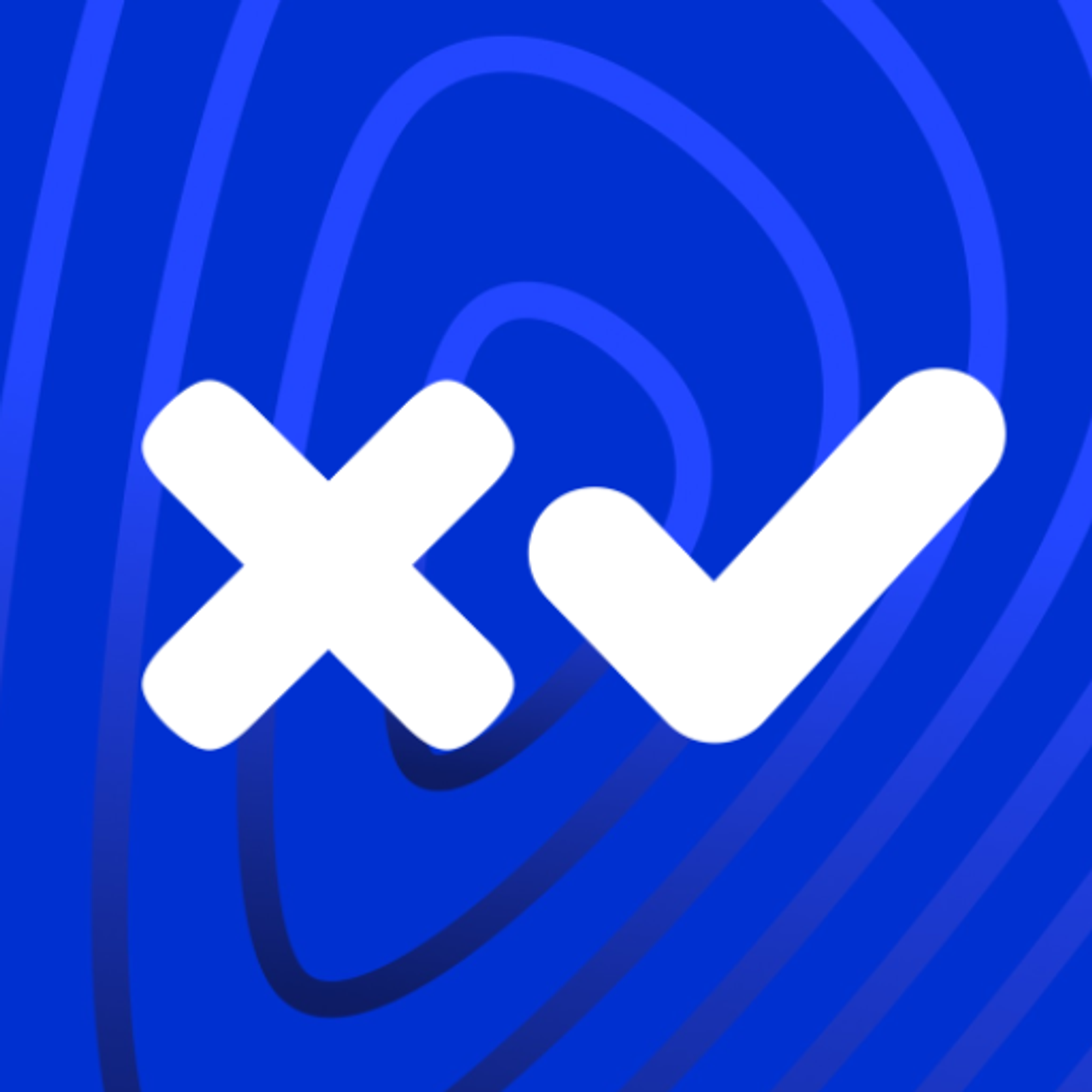 Signing Payment Transaction
Signing Payment Transaction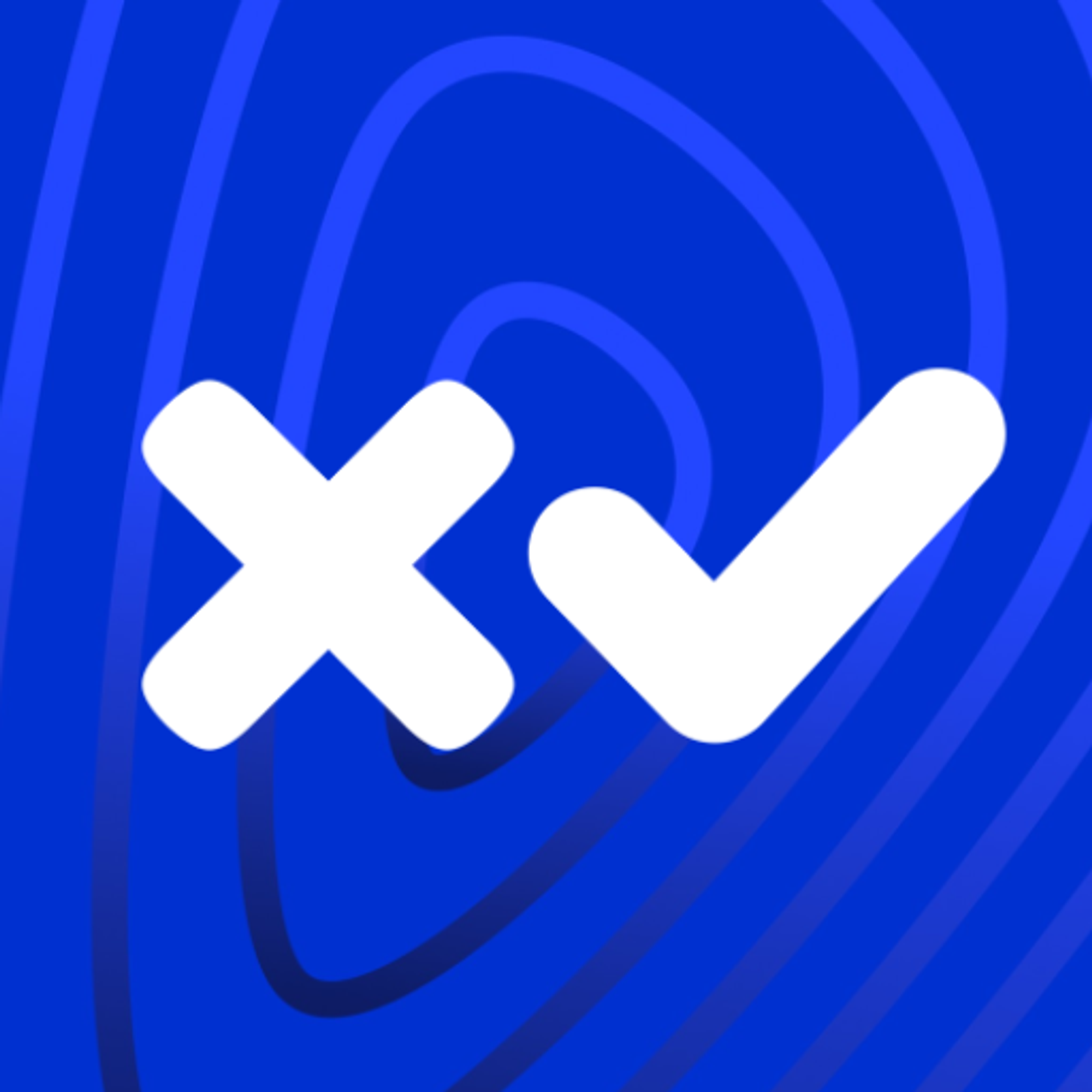 Assignment Solution
Assignment Solution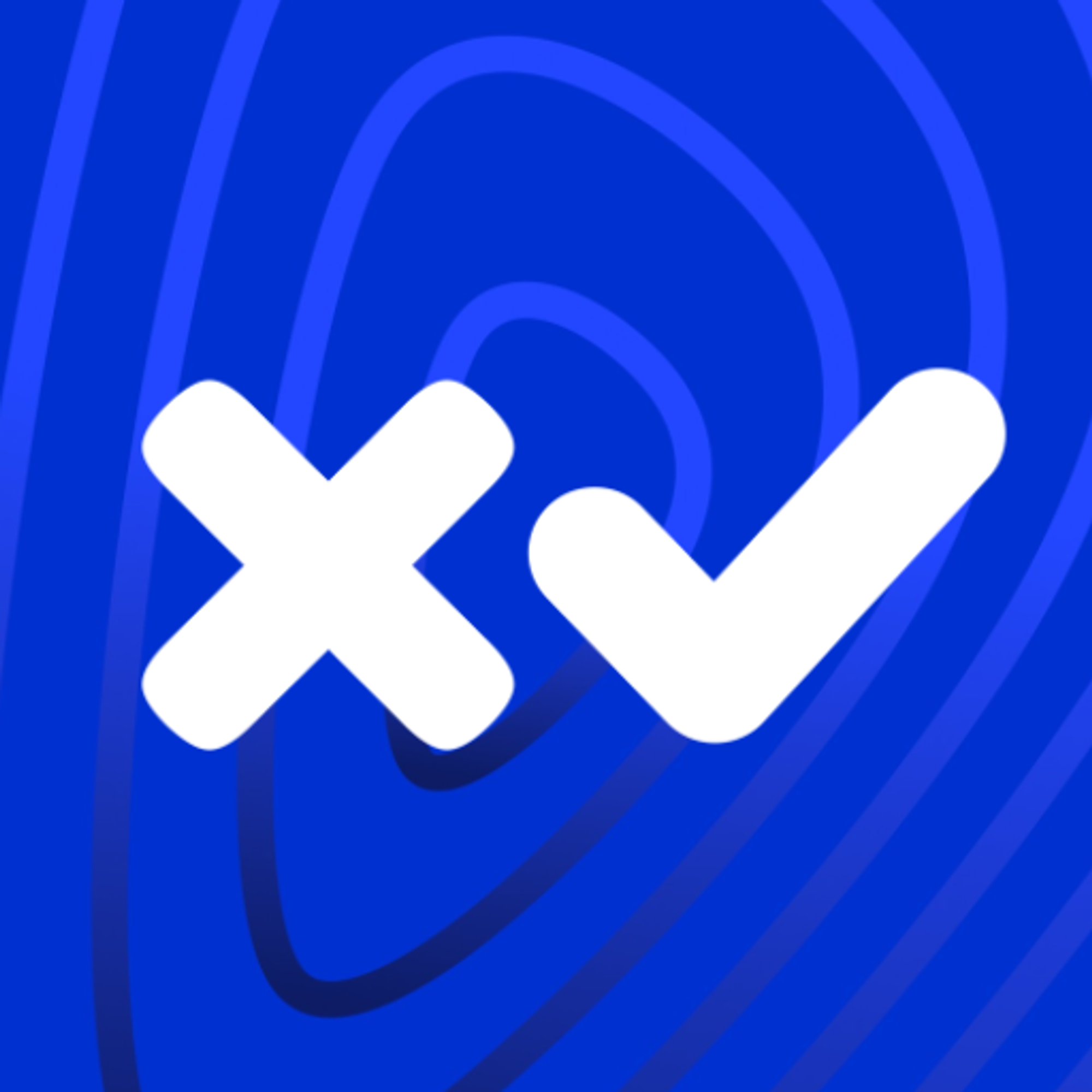 Verifying Signature
Verifying Signature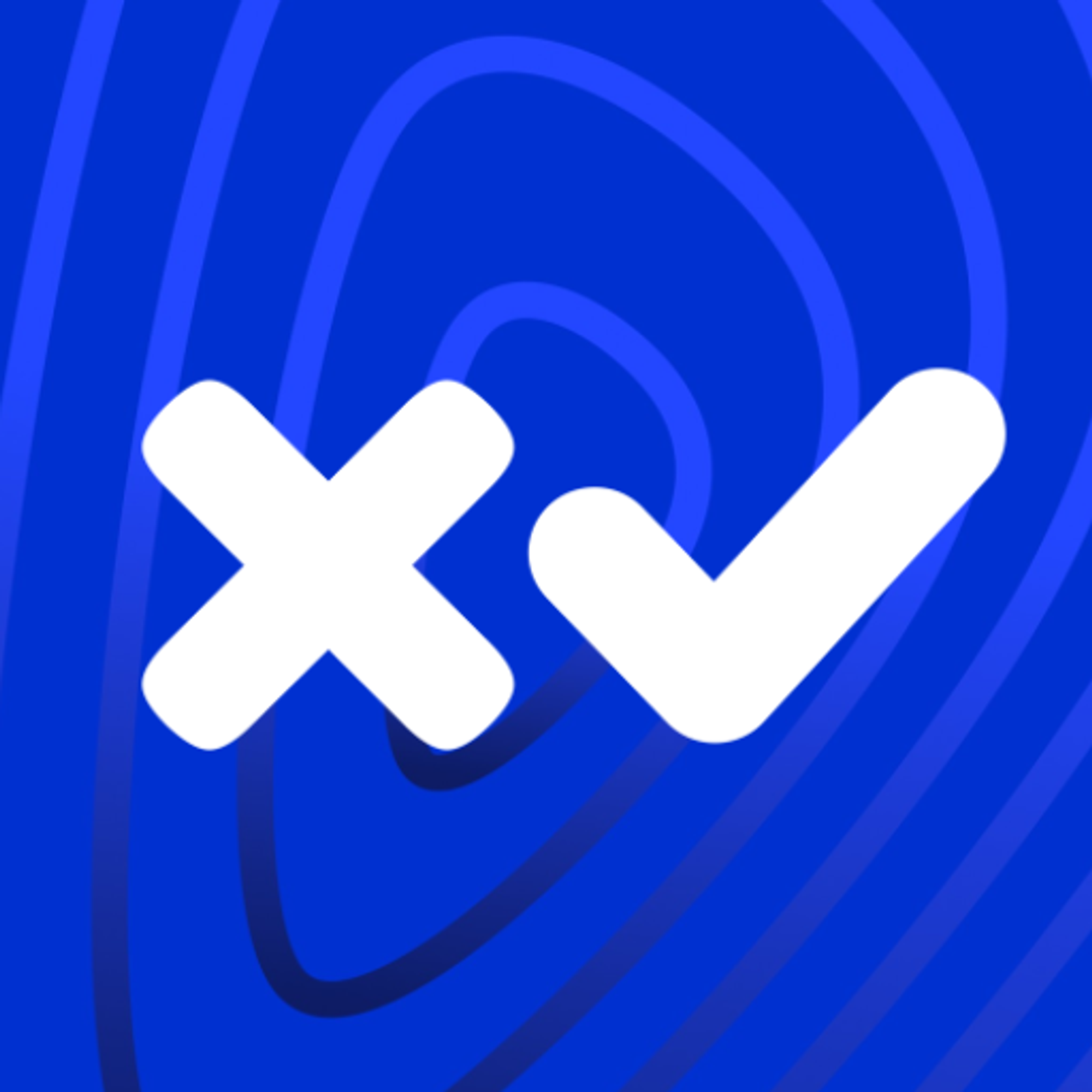 Submit Transaction Signature To XRP Ledger
Submit Transaction Signature To XRP Ledger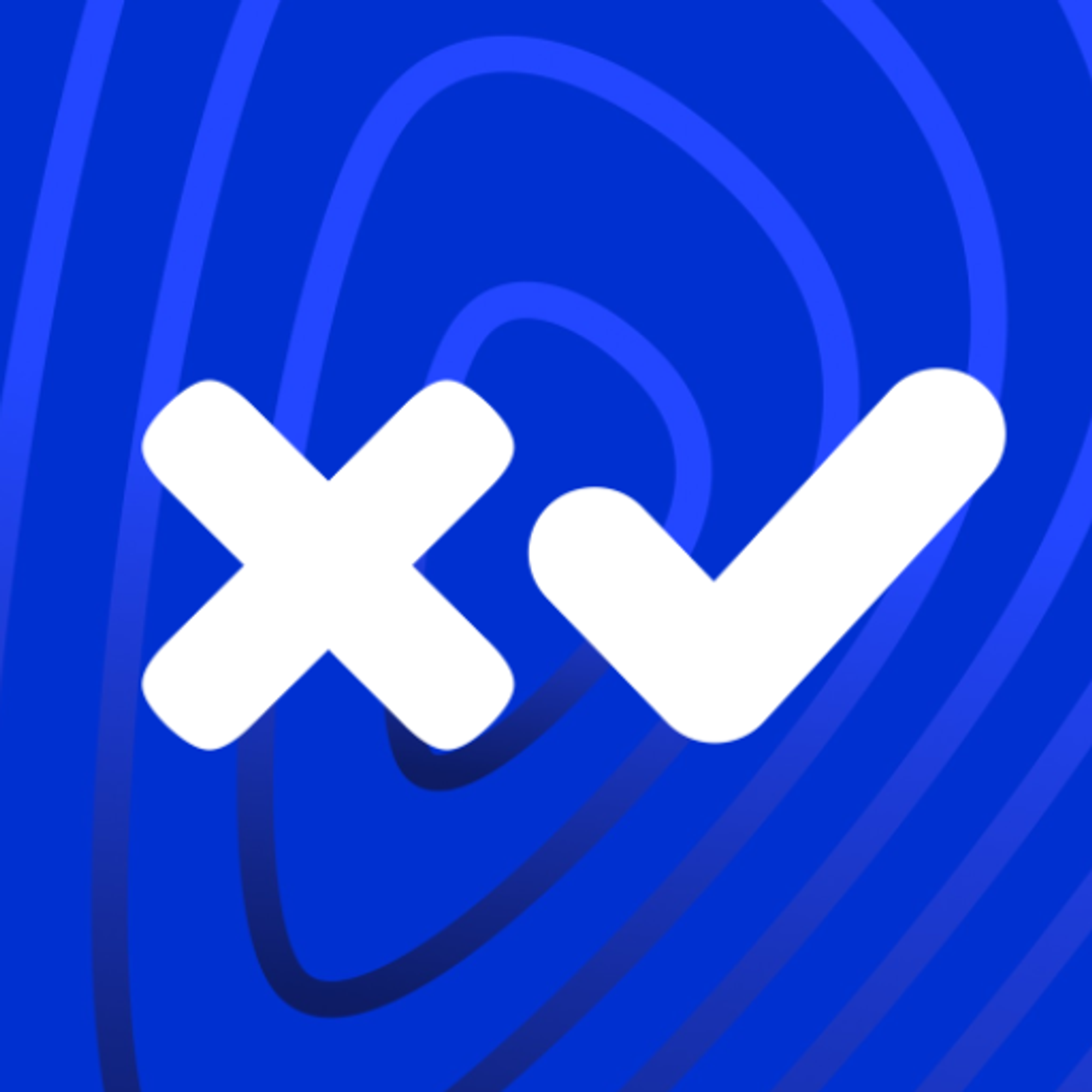 Subscription Methods
Subscription Methods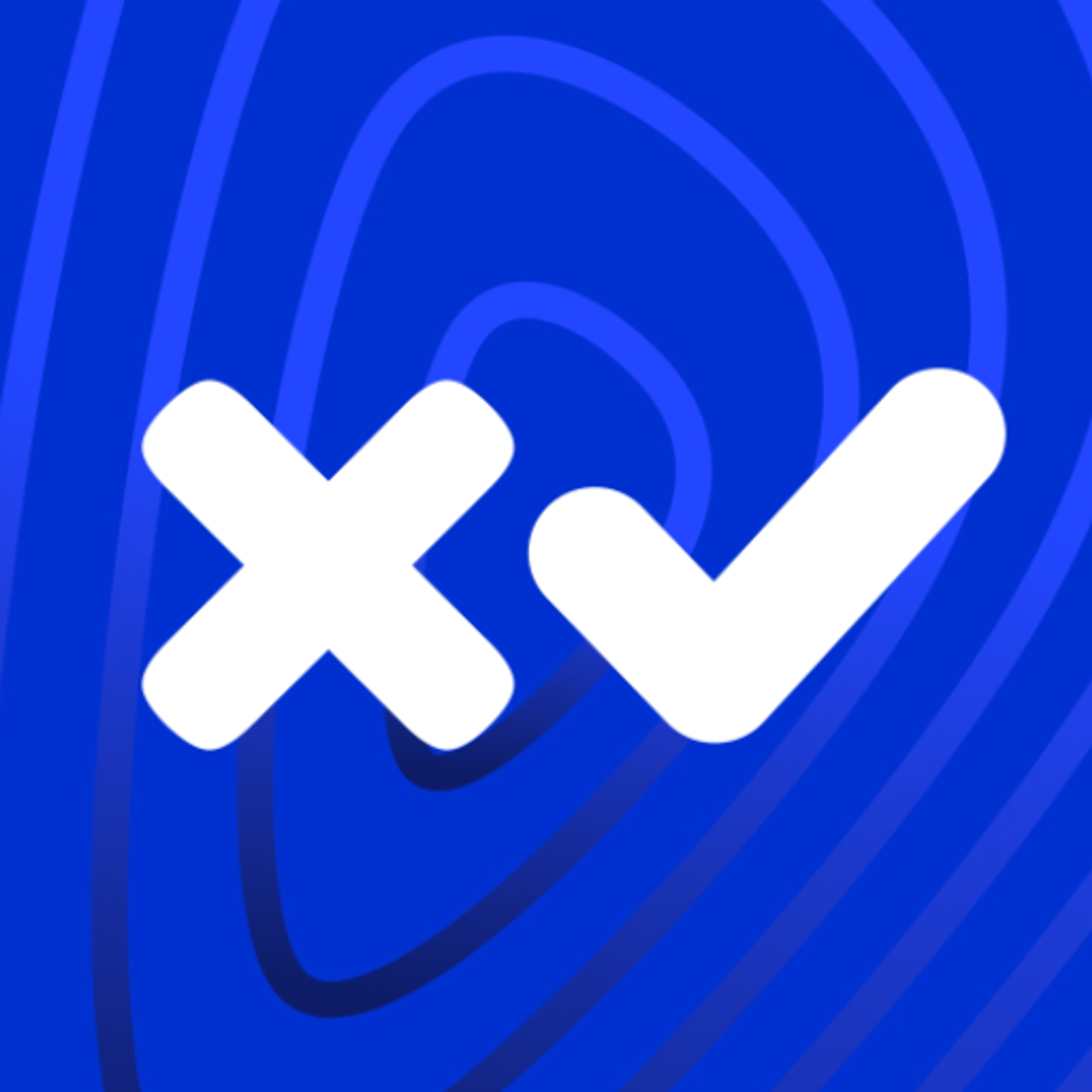 Subscription Methods To Build Responsive App
Subscription Methods To Build Responsive App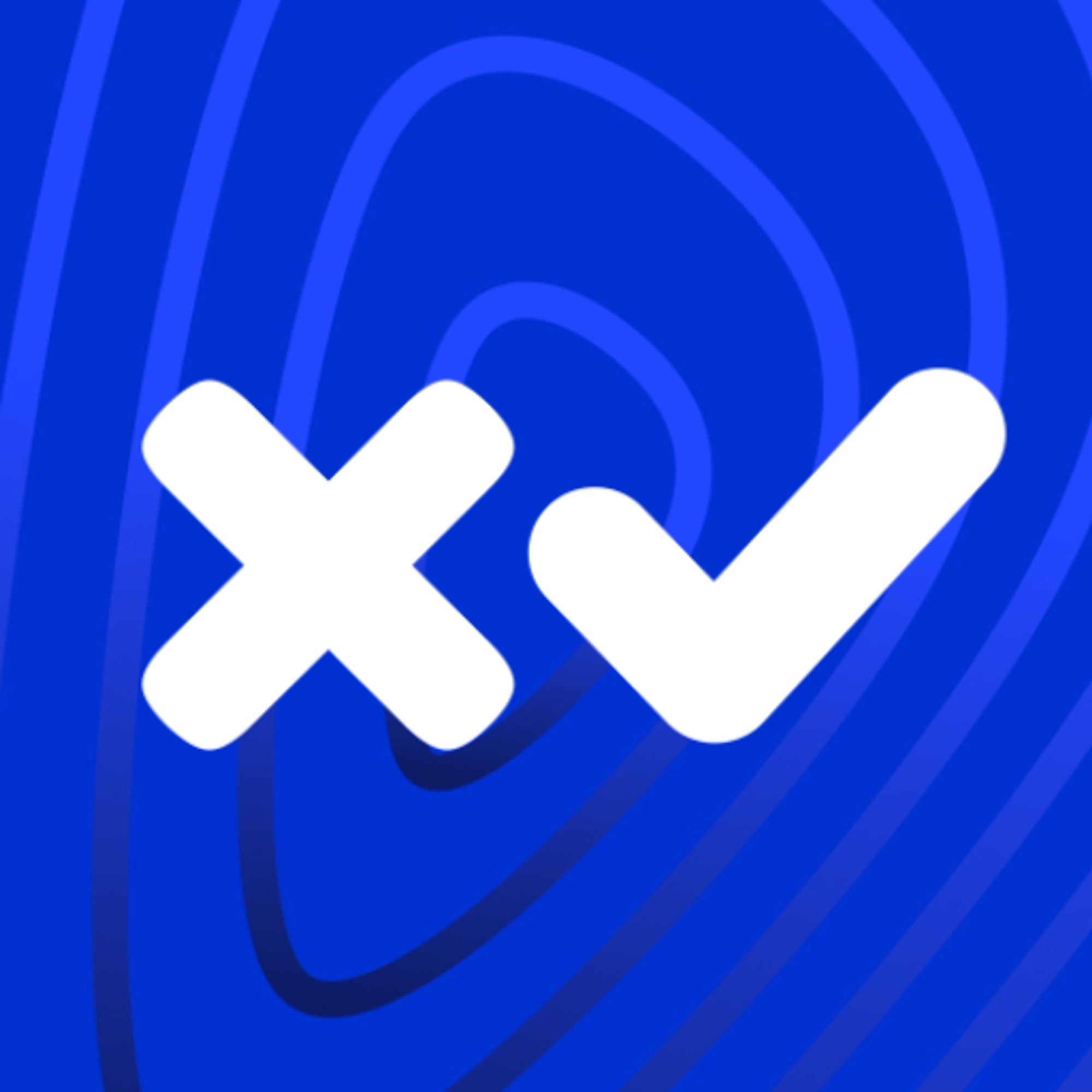 Transaction Verification
Transaction Verification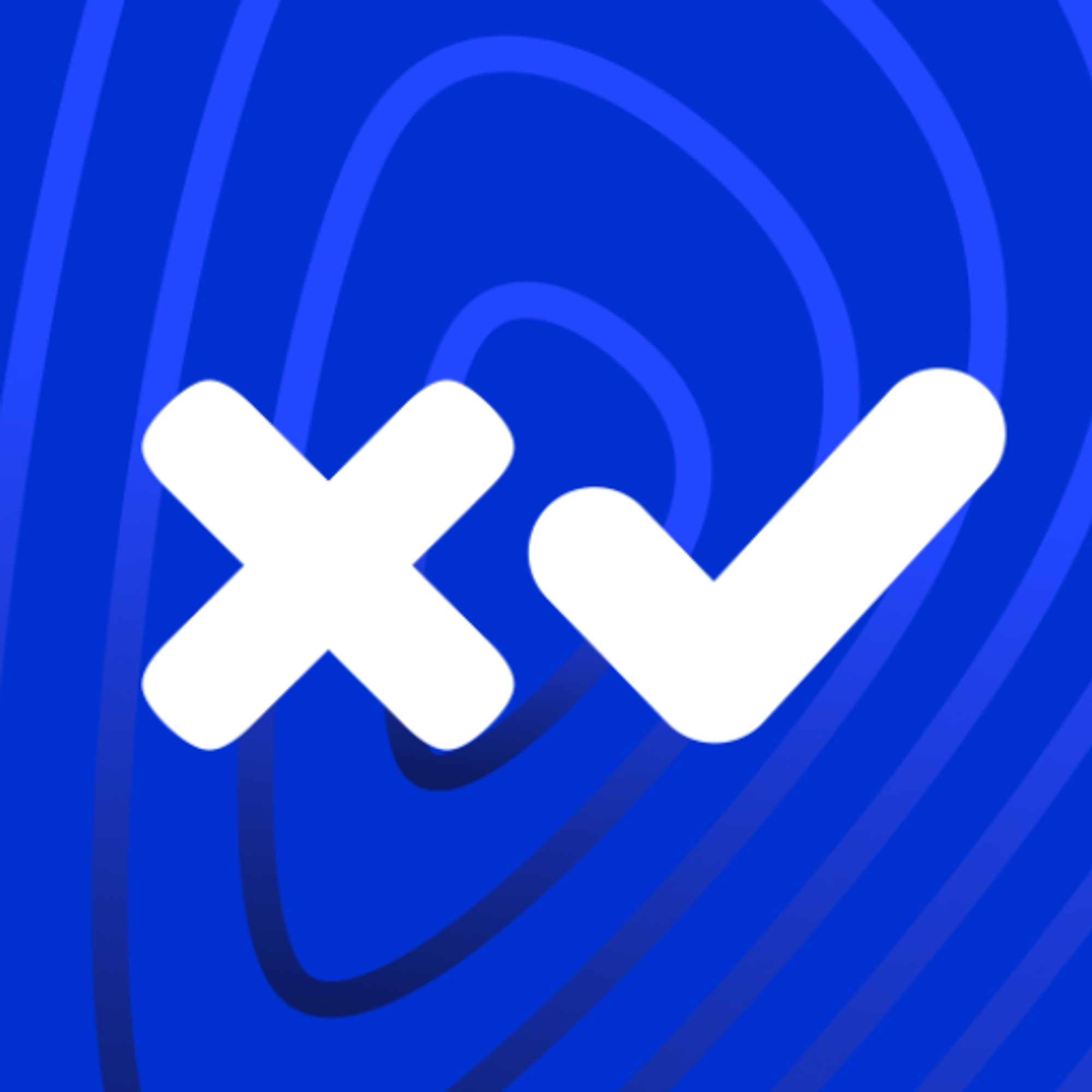 Balance Detail
Balance Detail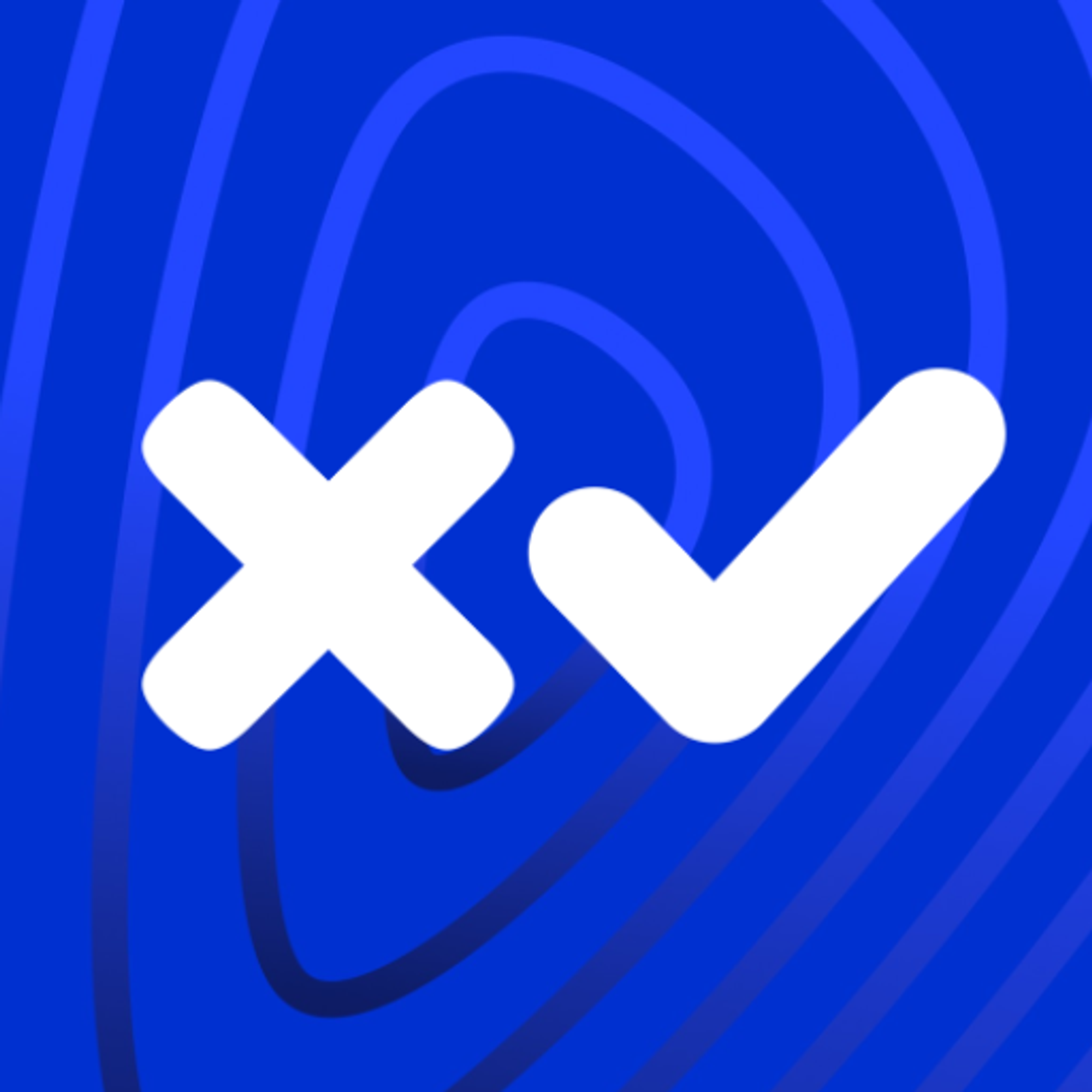 Transaction Cost
Transaction Cost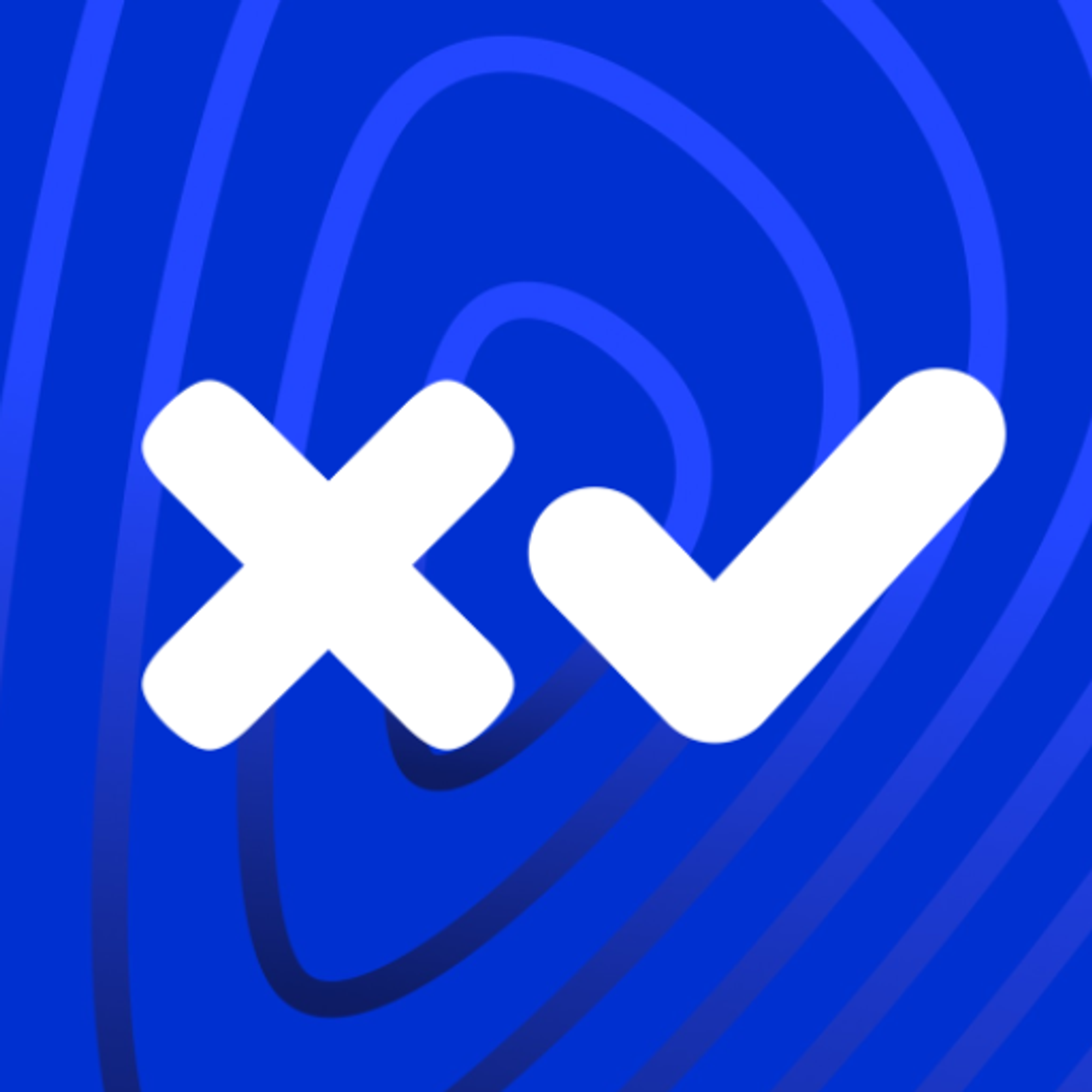 Measures to Avoid Ledger Spamming
Measures to Avoid Ledger Spamming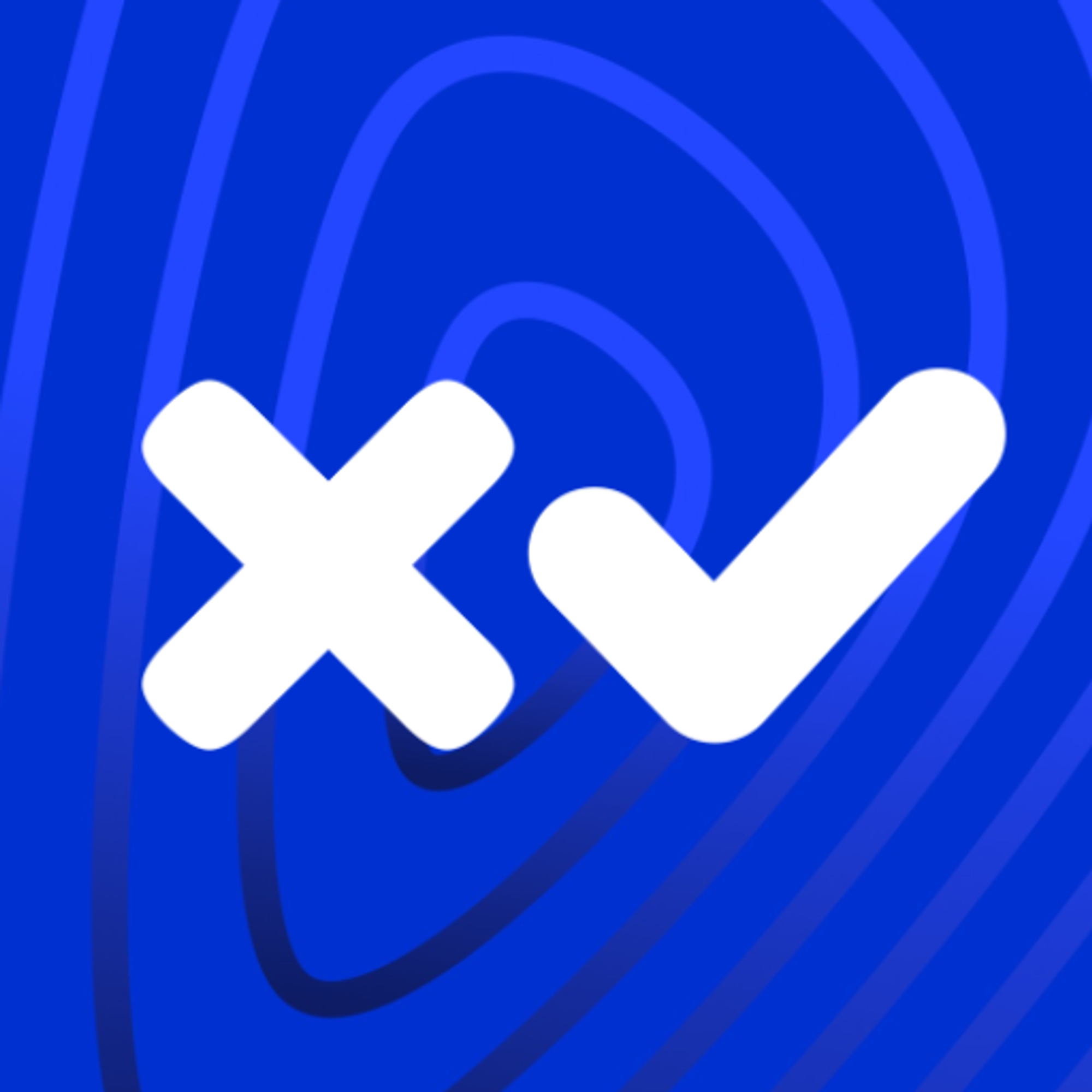 Source And Destination Tags
Source And Destination Tags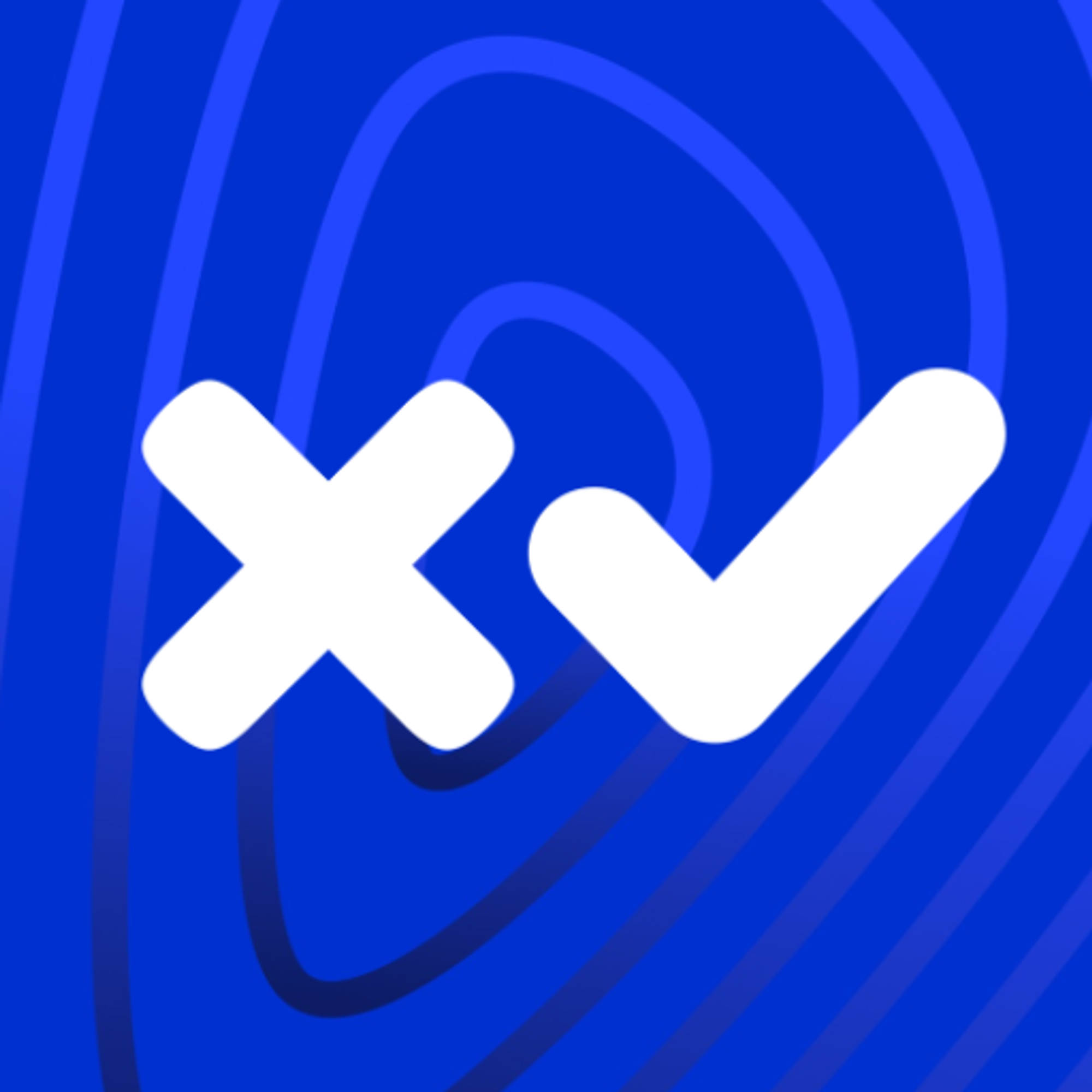 AccountSet Transaction: Domain, Gravatar
AccountSet Transaction: Domain, Gravatar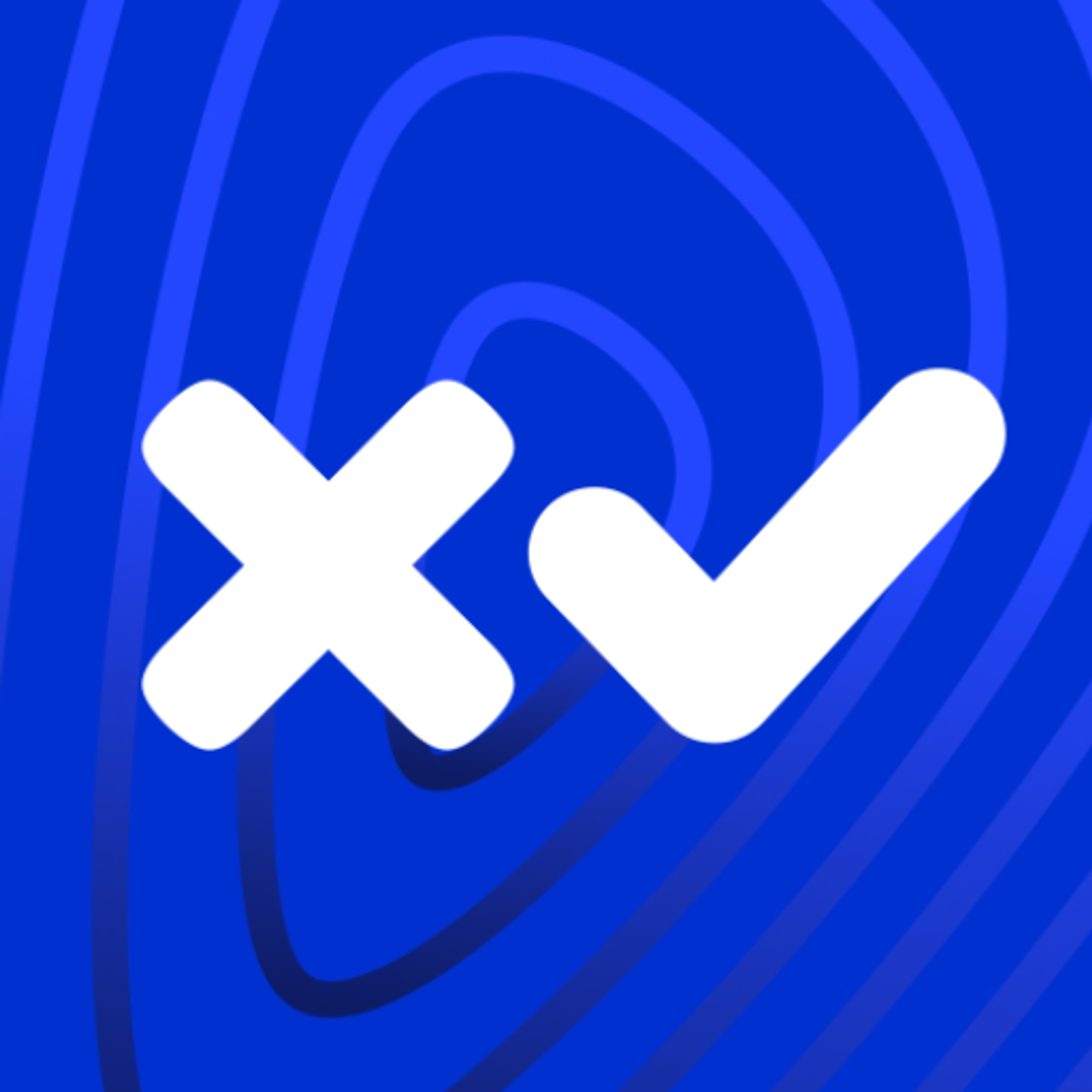 AccountSet Transaction: SetFlag, ClearFlag
AccountSet Transaction: SetFlag, ClearFlag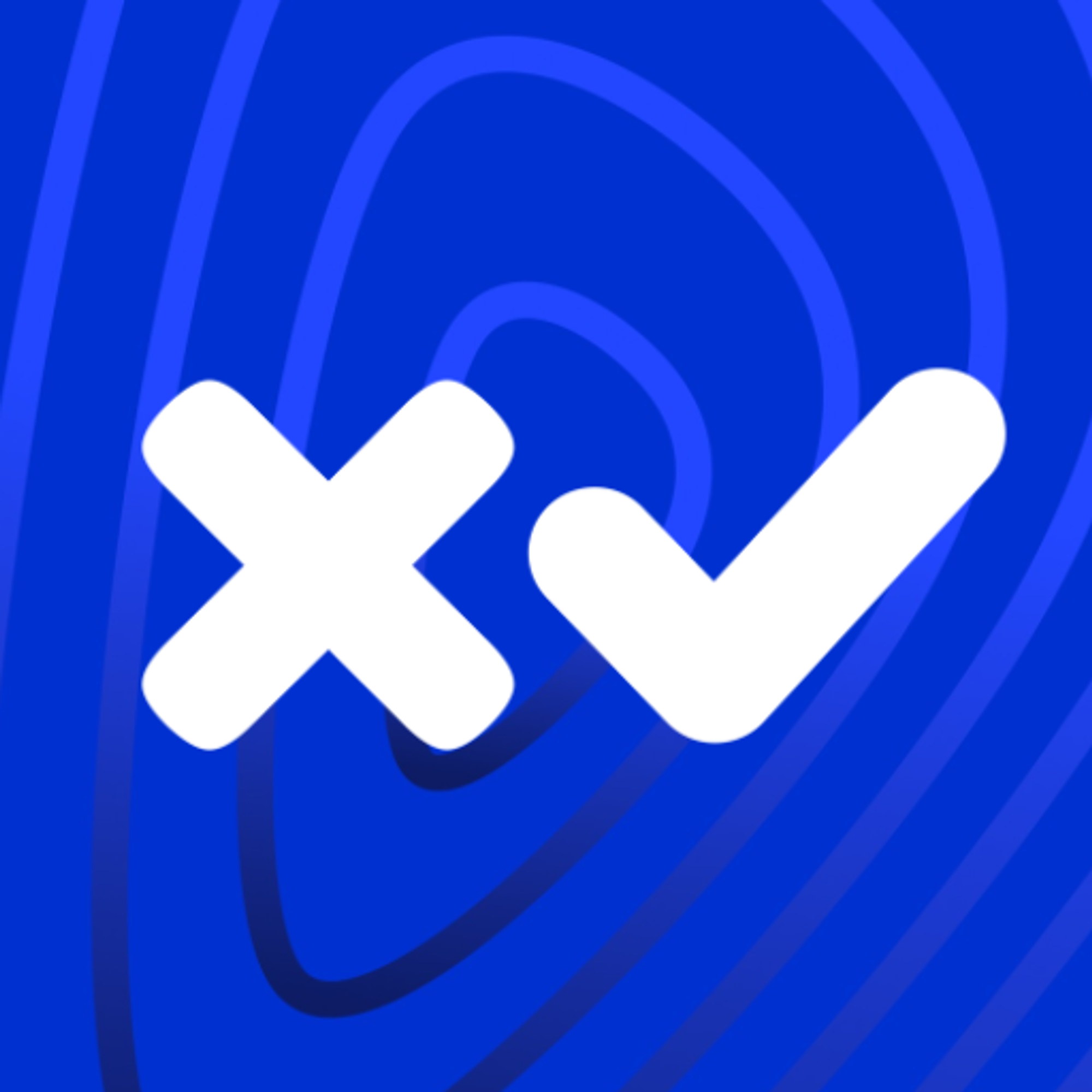 Deposit Authorization
Deposit AuthorizationTokens, transactions
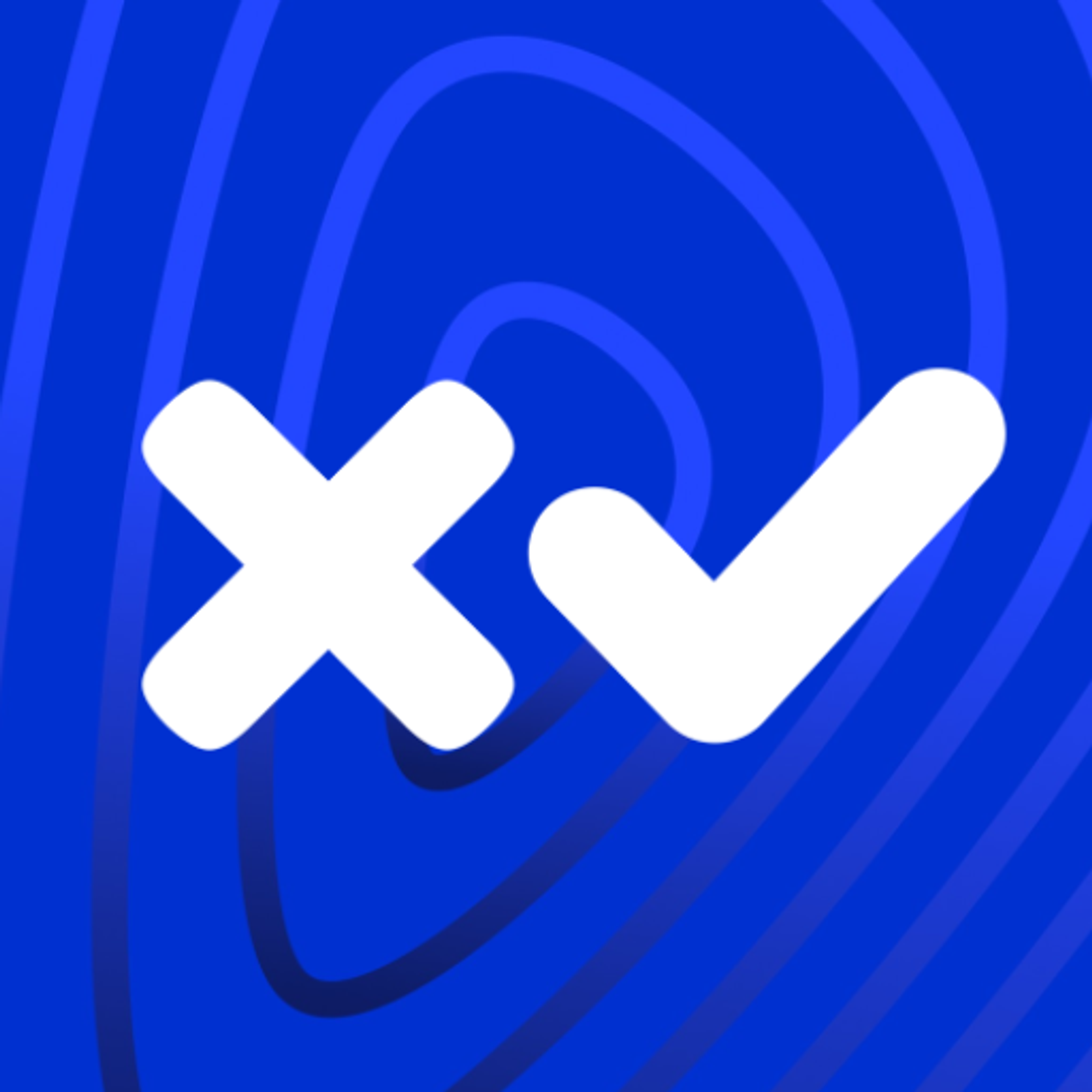 Issuing Token on XRPL
Issuing Token on XRPL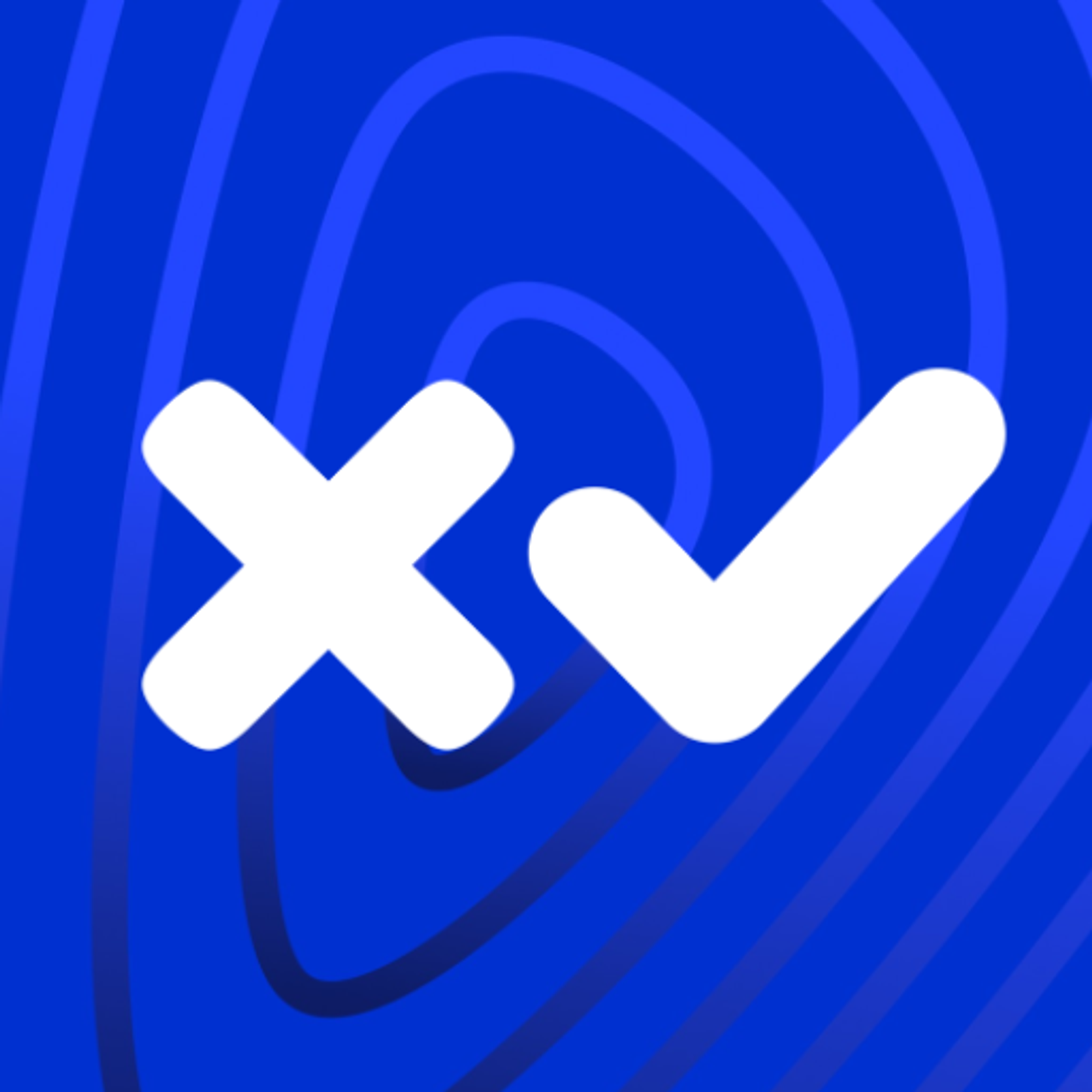 Token(IOU): Payment Transaction
Token(IOU): Payment Transaction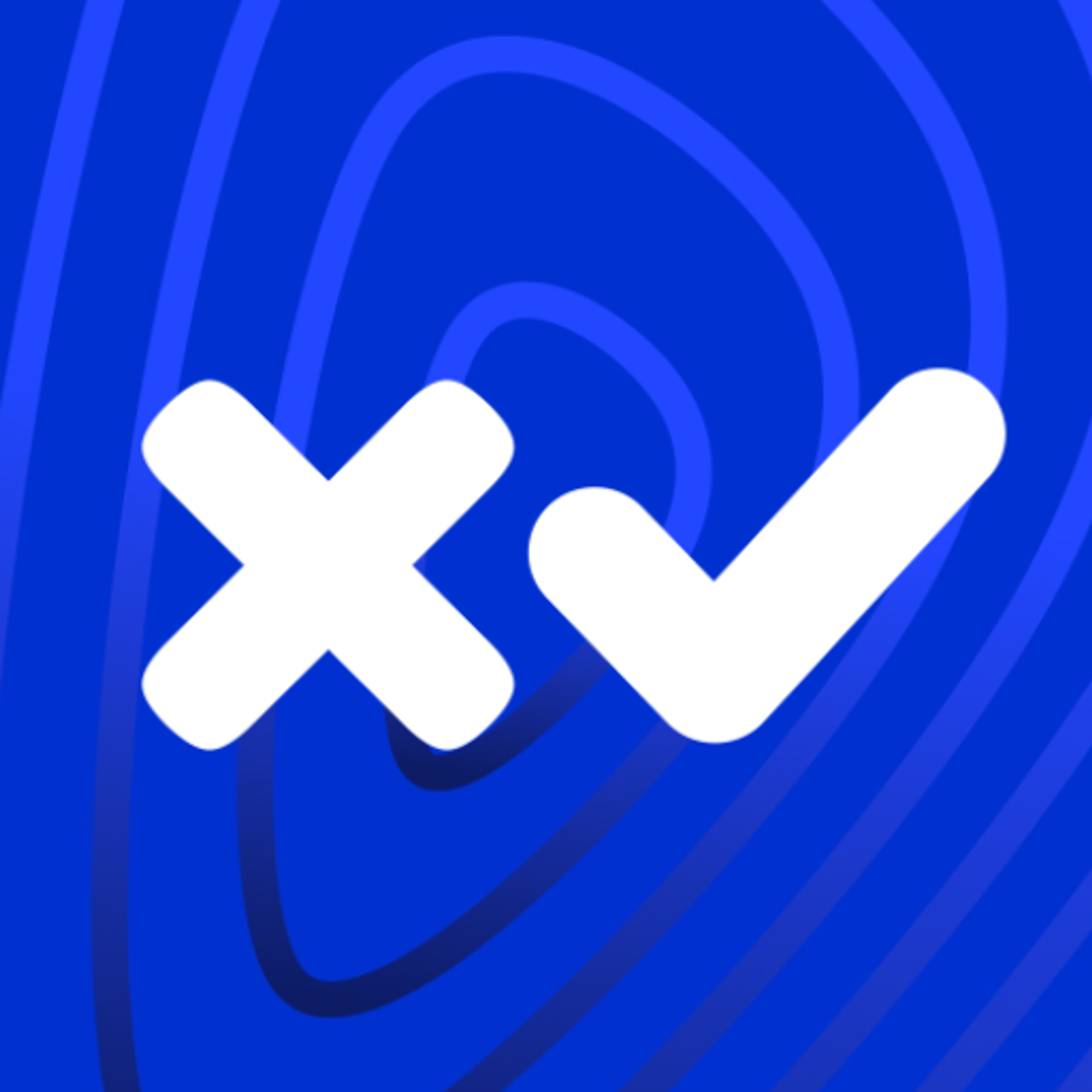 Commands To Fetch TrustLine Information
Commands To Fetch TrustLine Information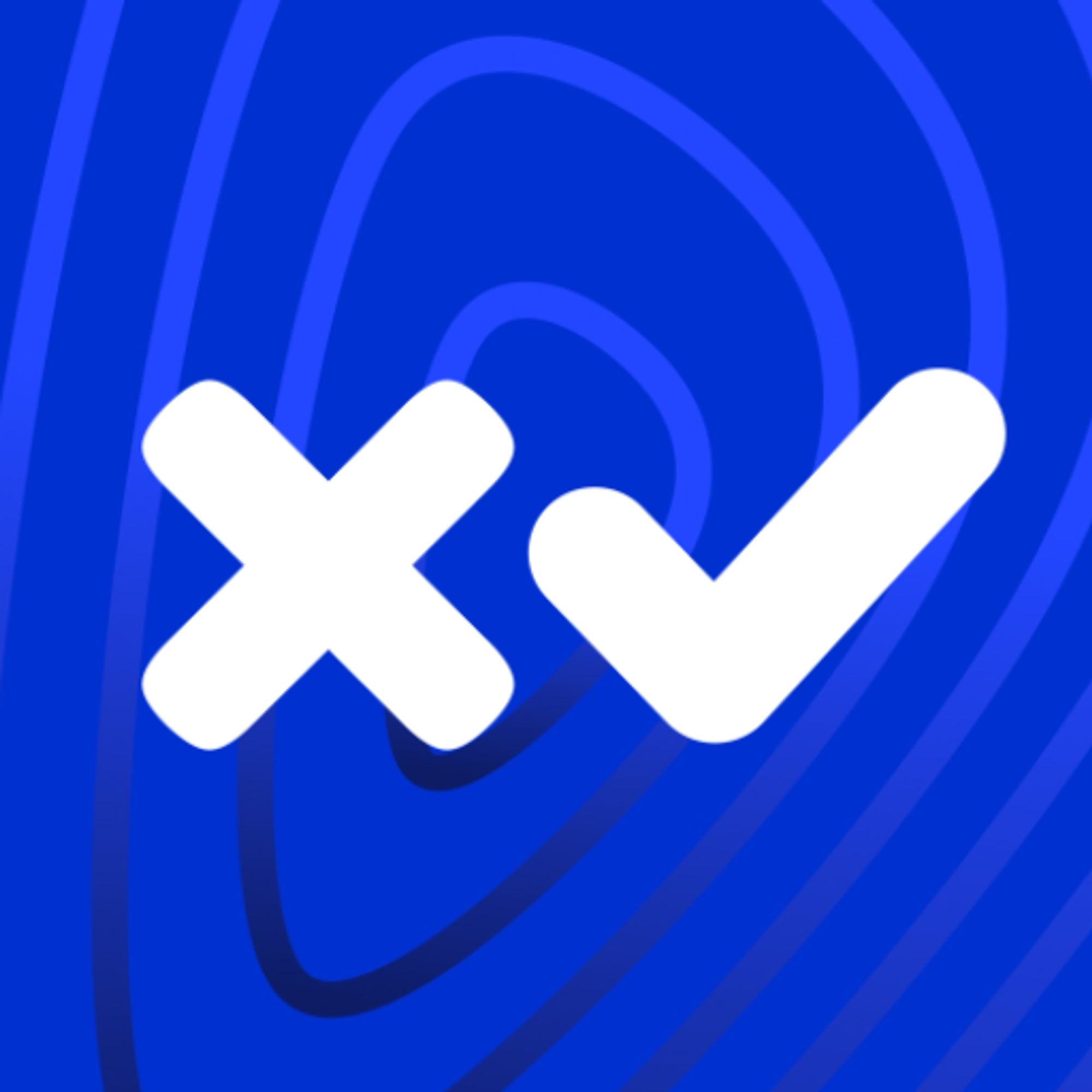 Freeze a TrustLine
Freeze a TrustLine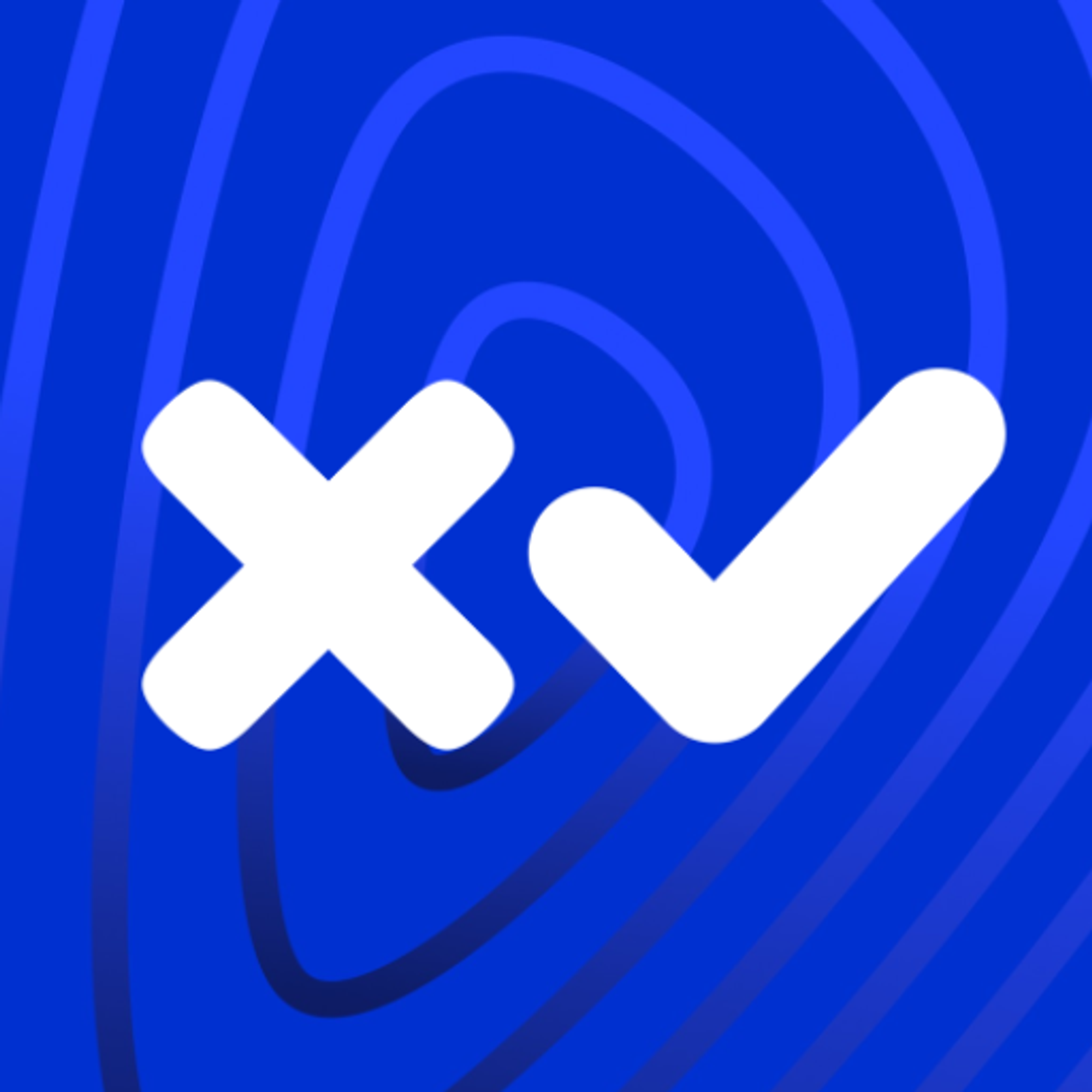 Issuer: Transfer Fees
Issuer: Transfer Fees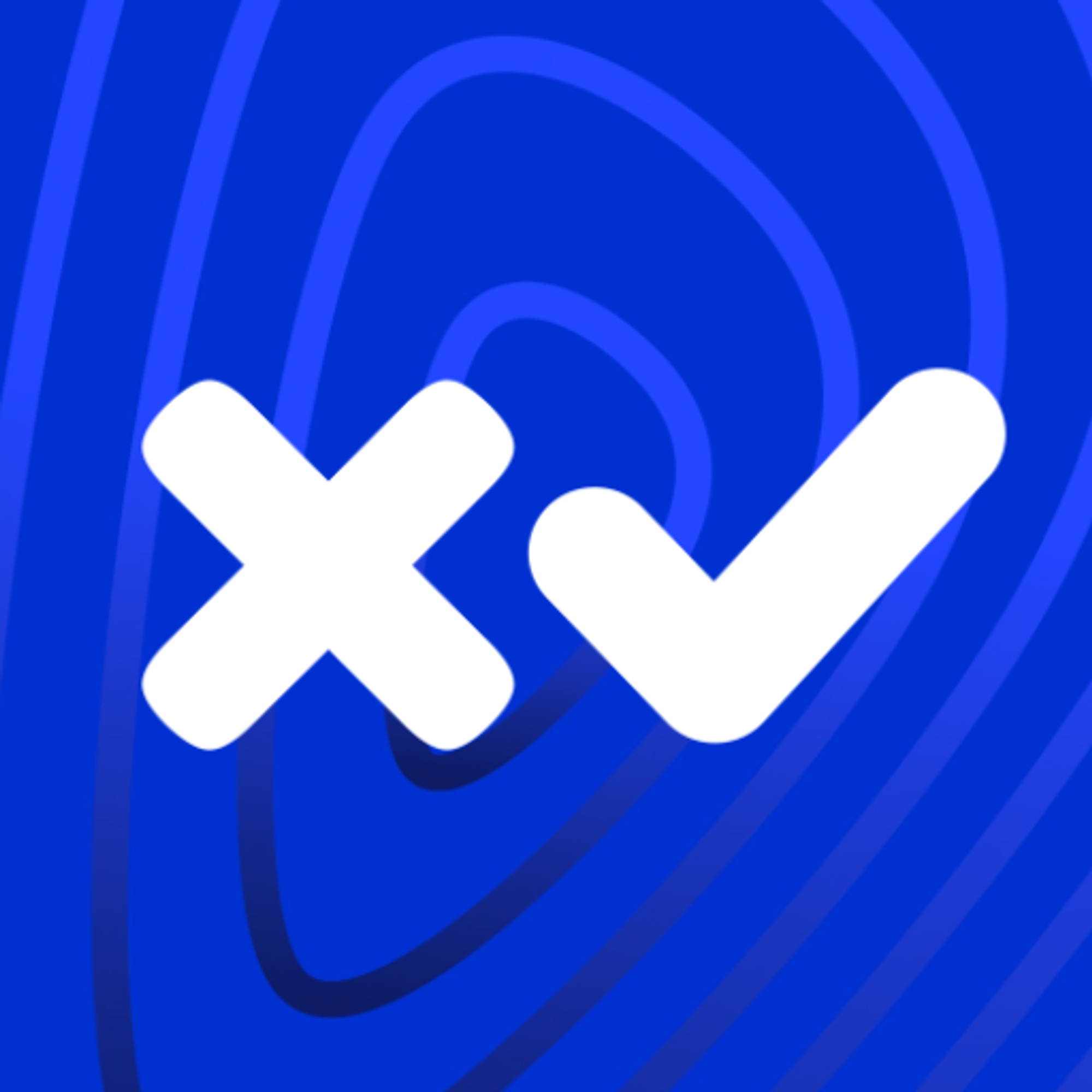 More about TrustLine
More about TrustLine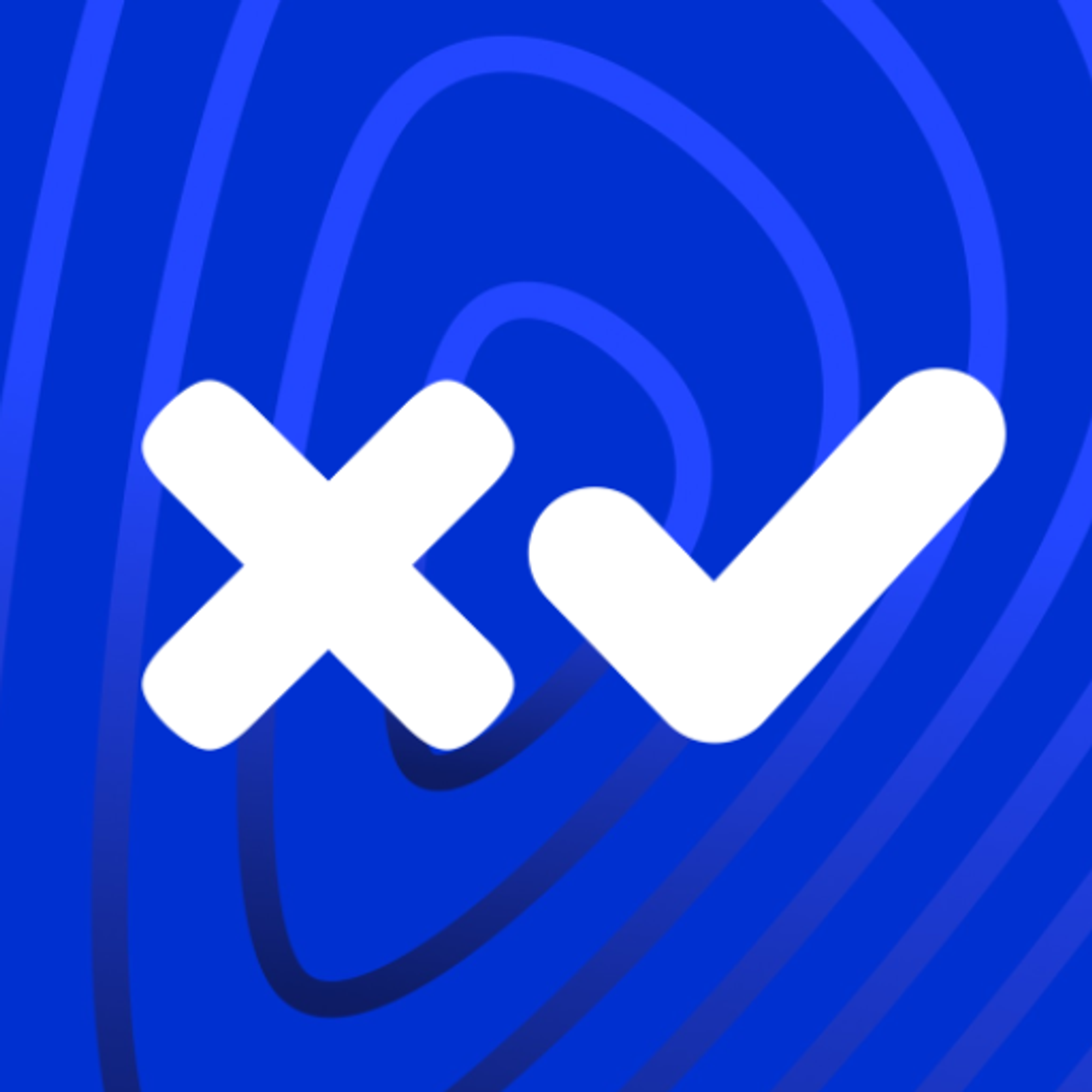 Currency Code In Hex Format
Currency Code In Hex Format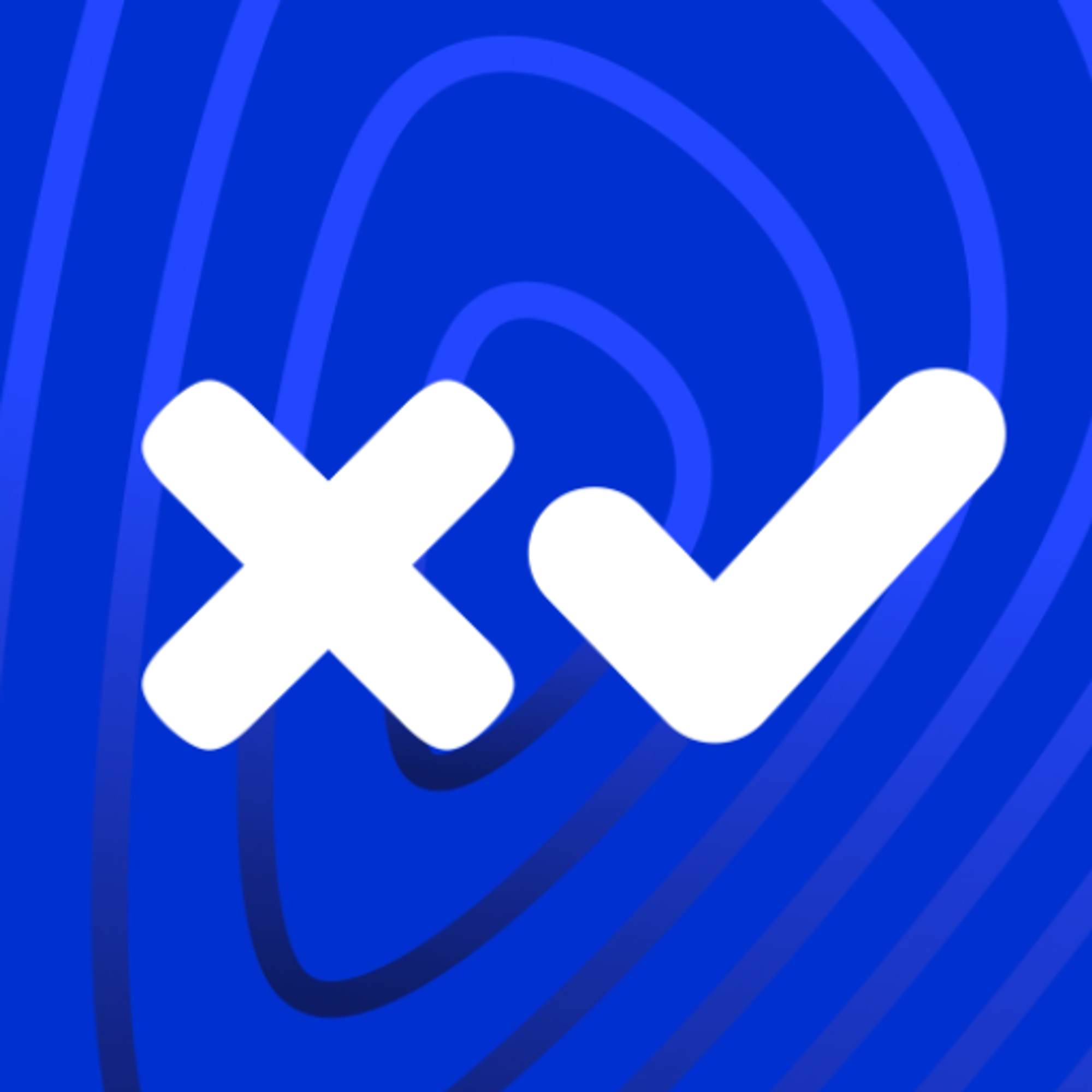 Removing a TrustLine
Removing a TrustLine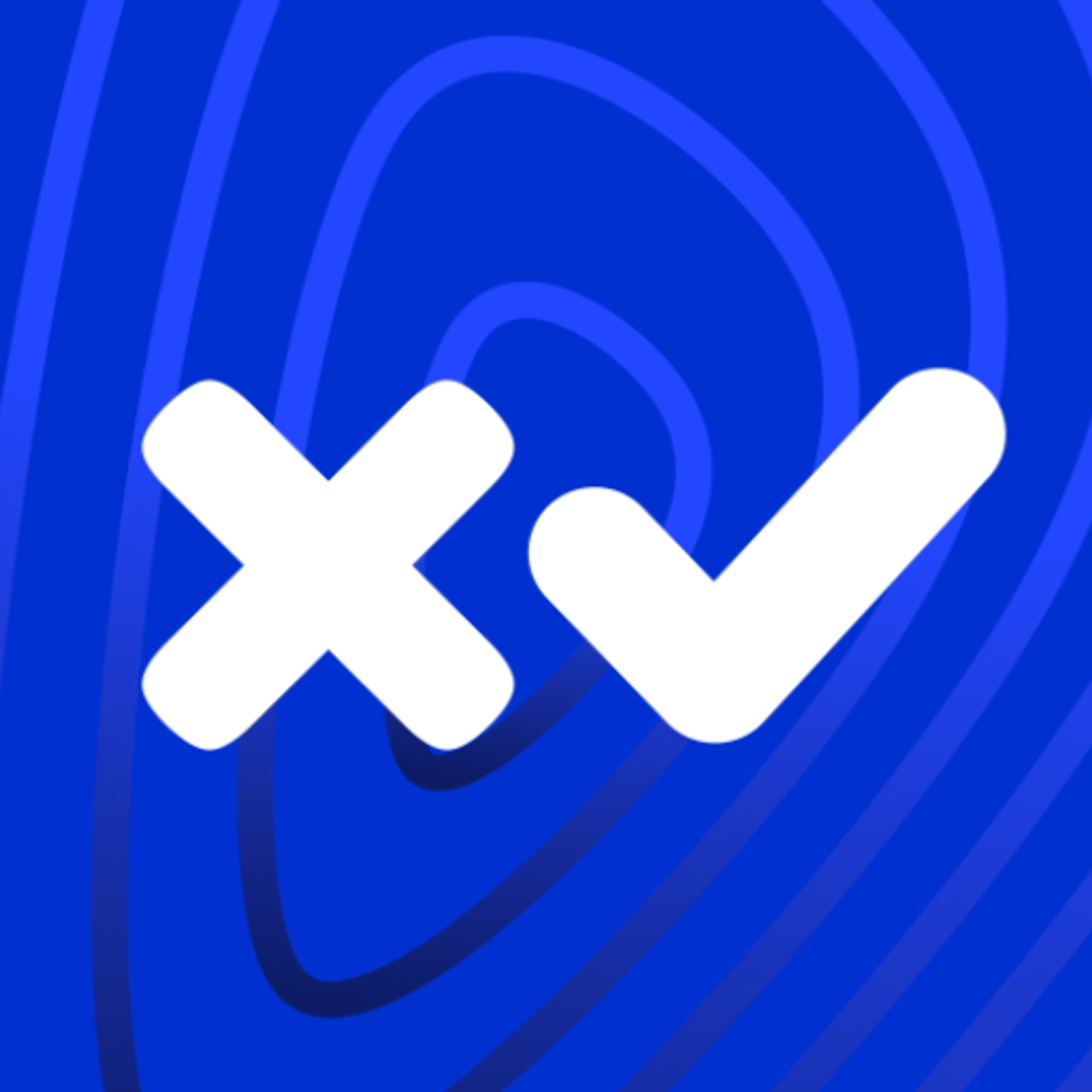 Require authorization Flag
Require authorization FlagLedger features
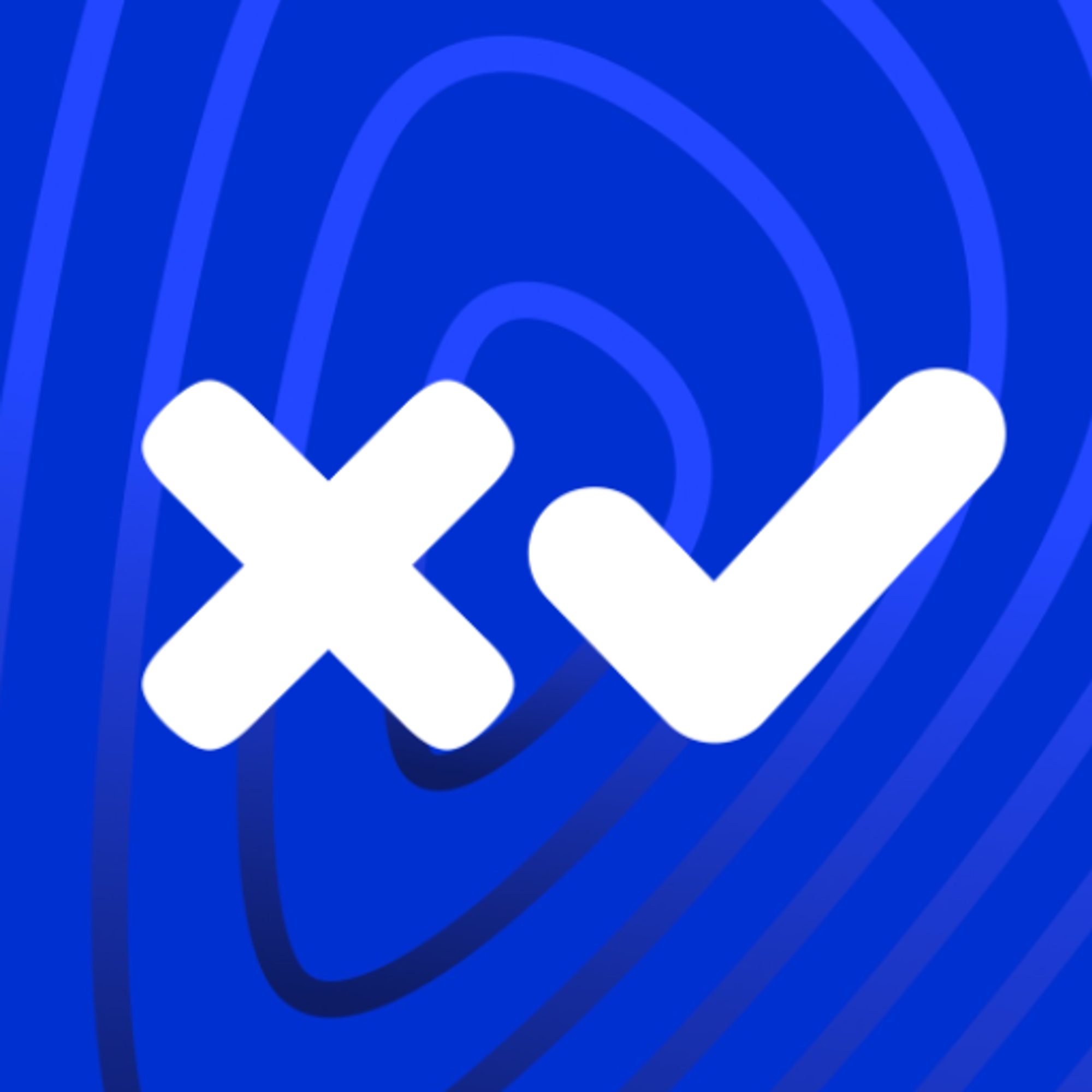 AccountDelete Transaction
AccountDelete Transaction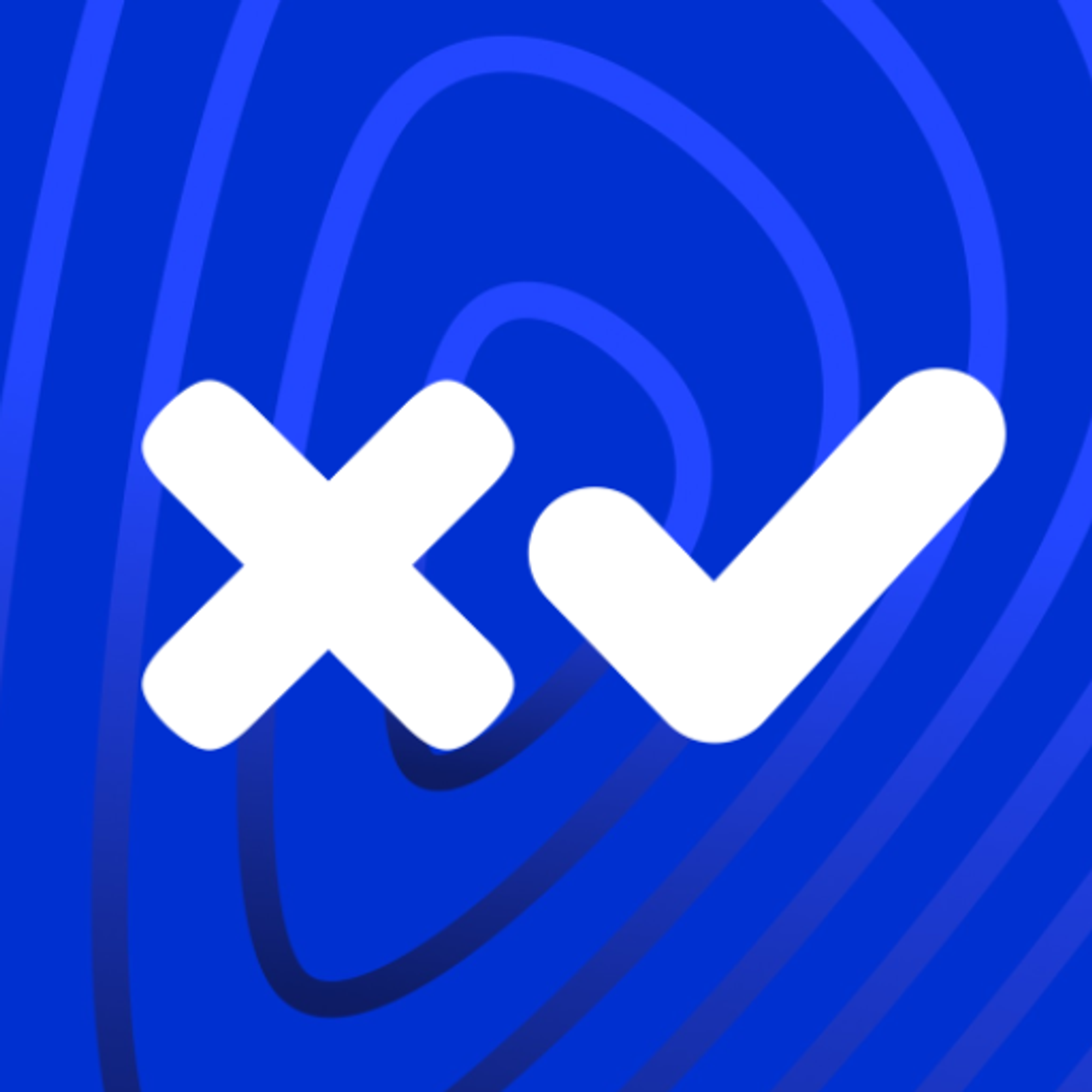 Tickets: Theory
Tickets: Theory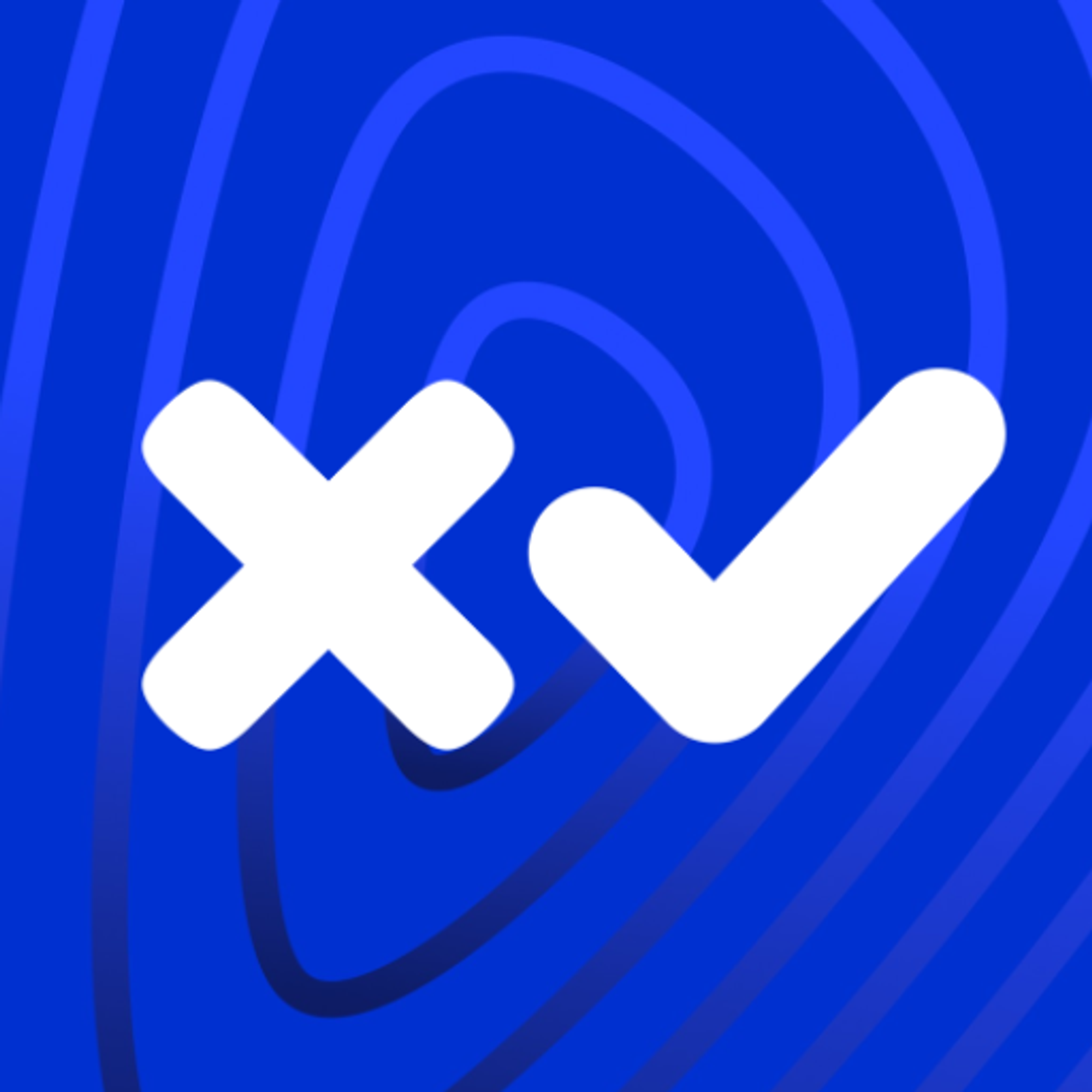 TicketCreate Transaction
TicketCreate Transaction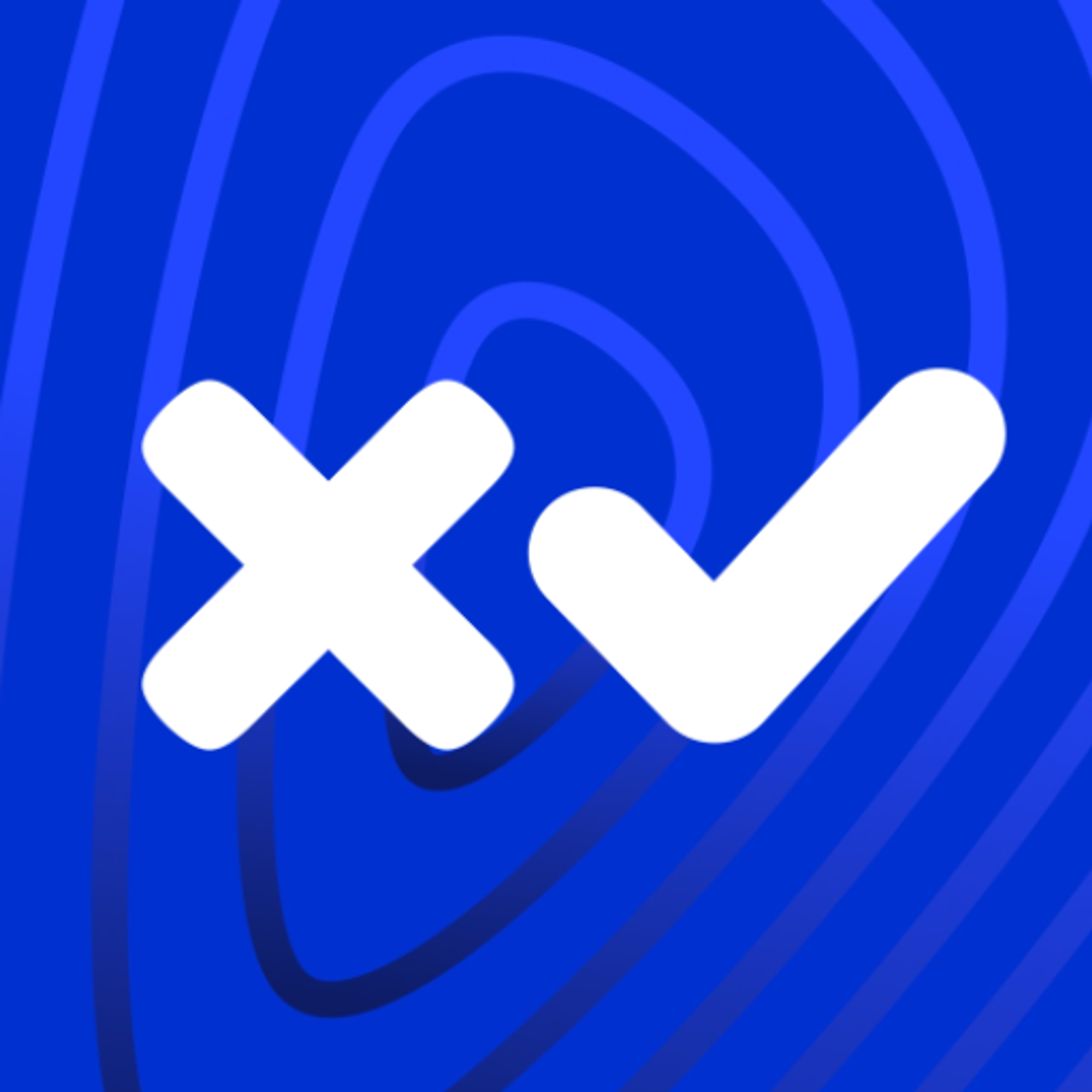 Delete Ticket Object
Delete Ticket ObjectSetRegularKey
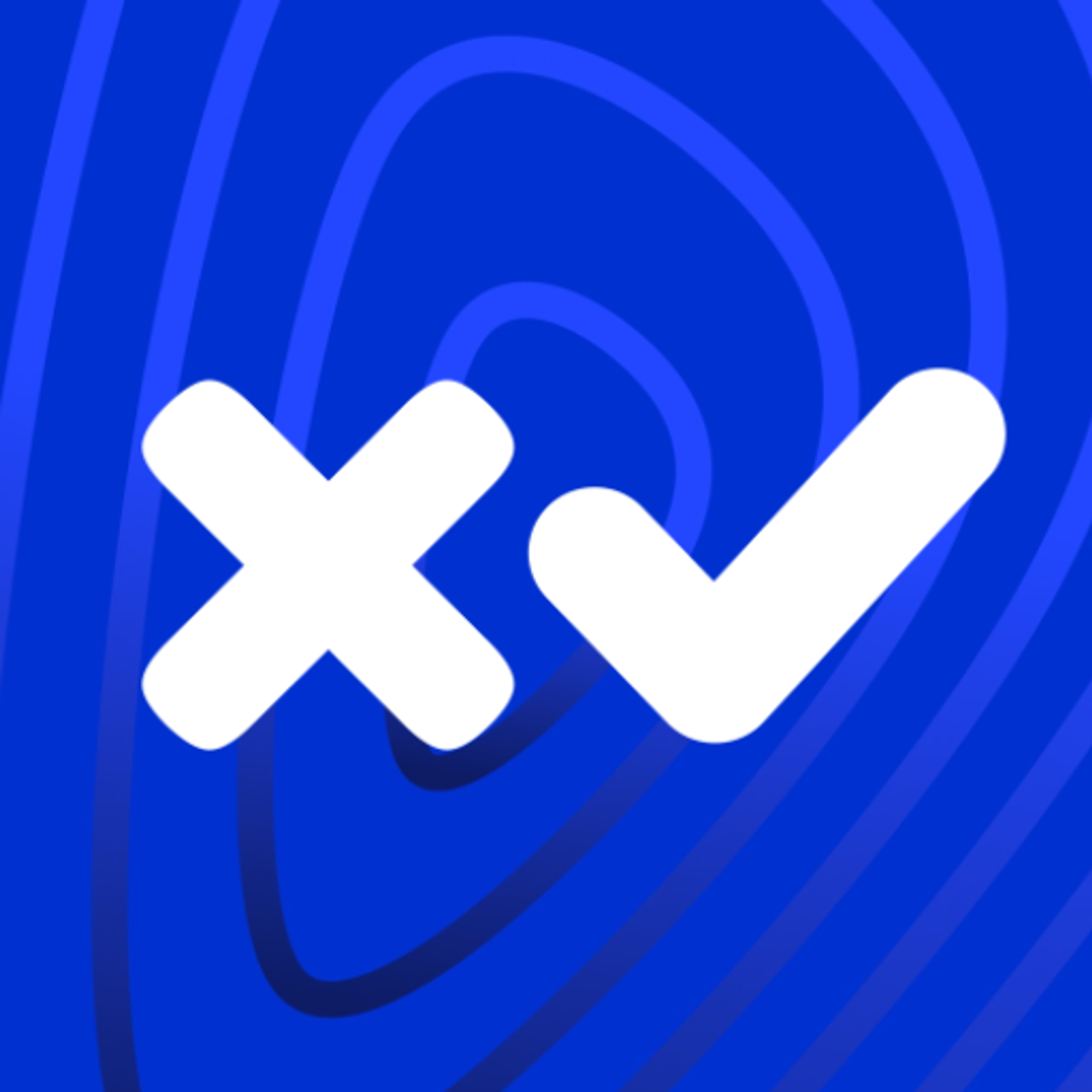 SetRegularKey: The Concept
SetRegularKey: The Concept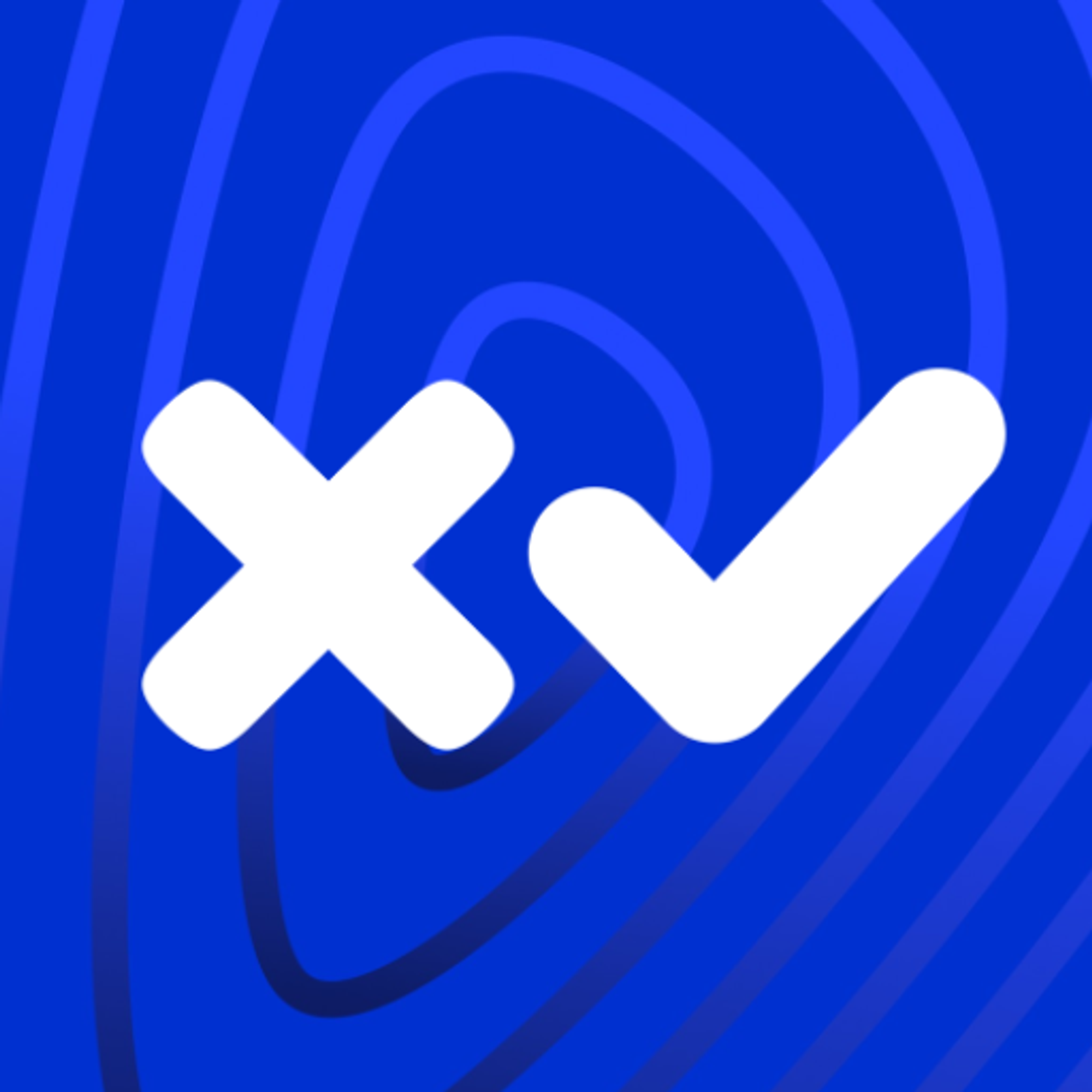 Assigning RegularKey
Assigning RegularKey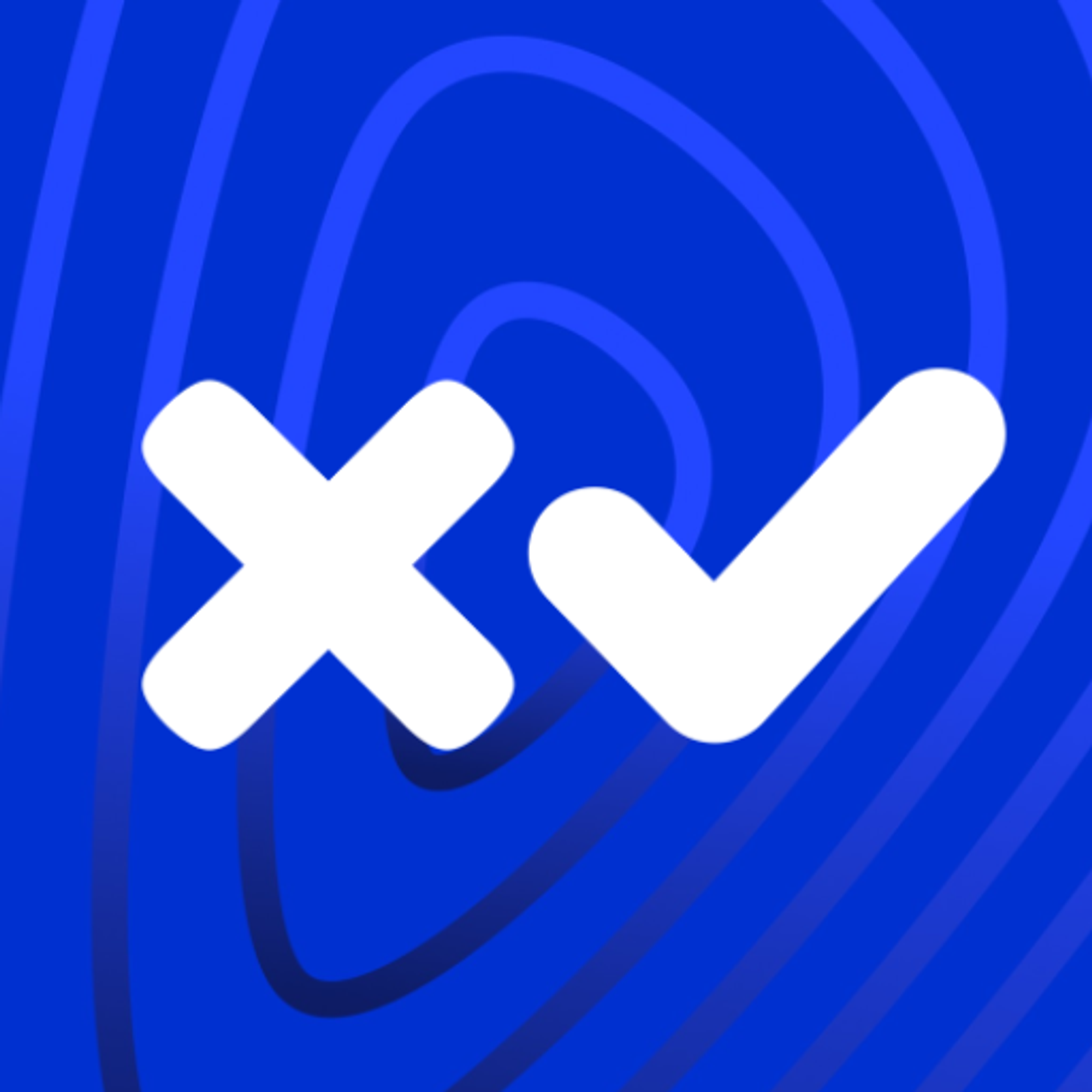 Change RegularKey
Change RegularKey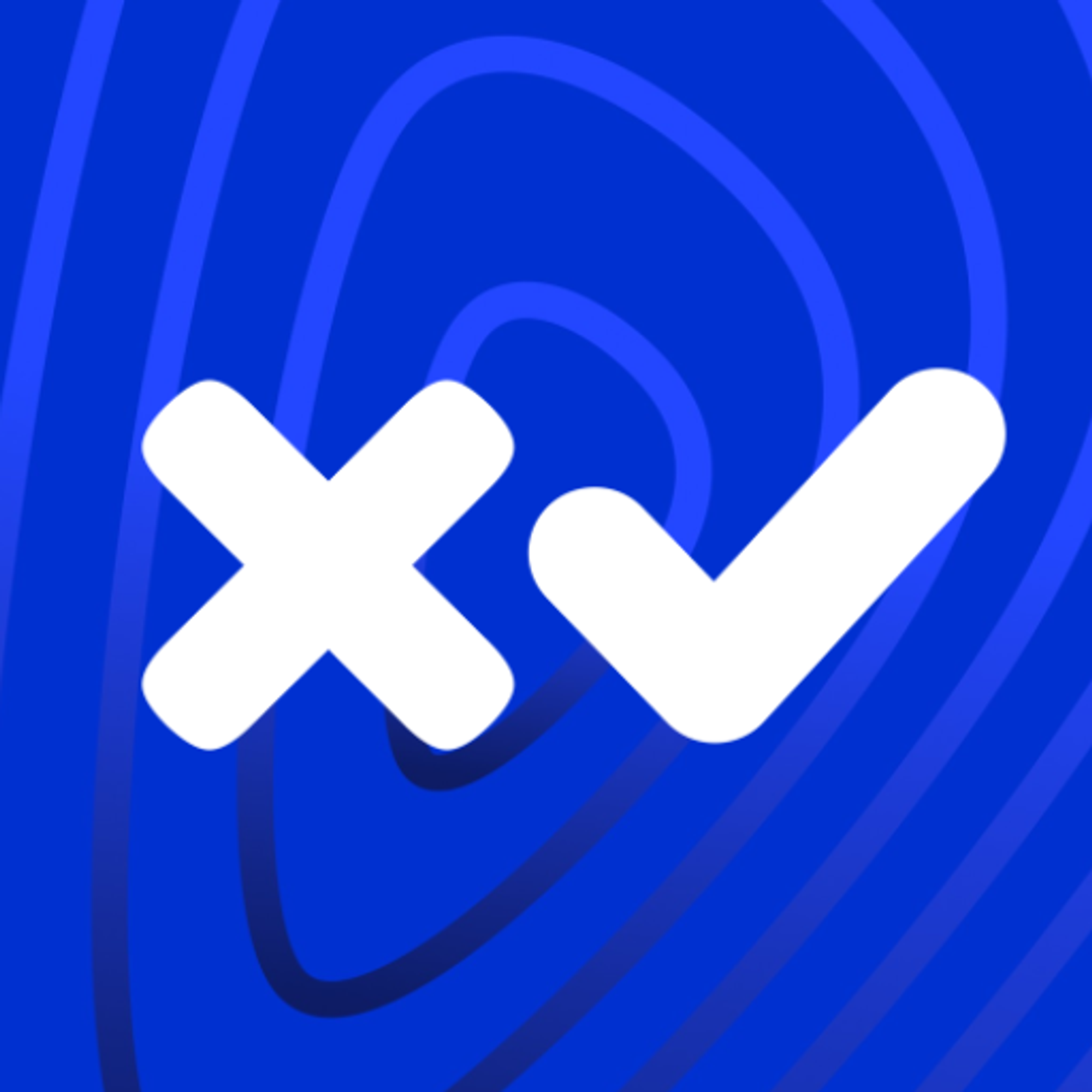 Remove RegularKey
Remove RegularKey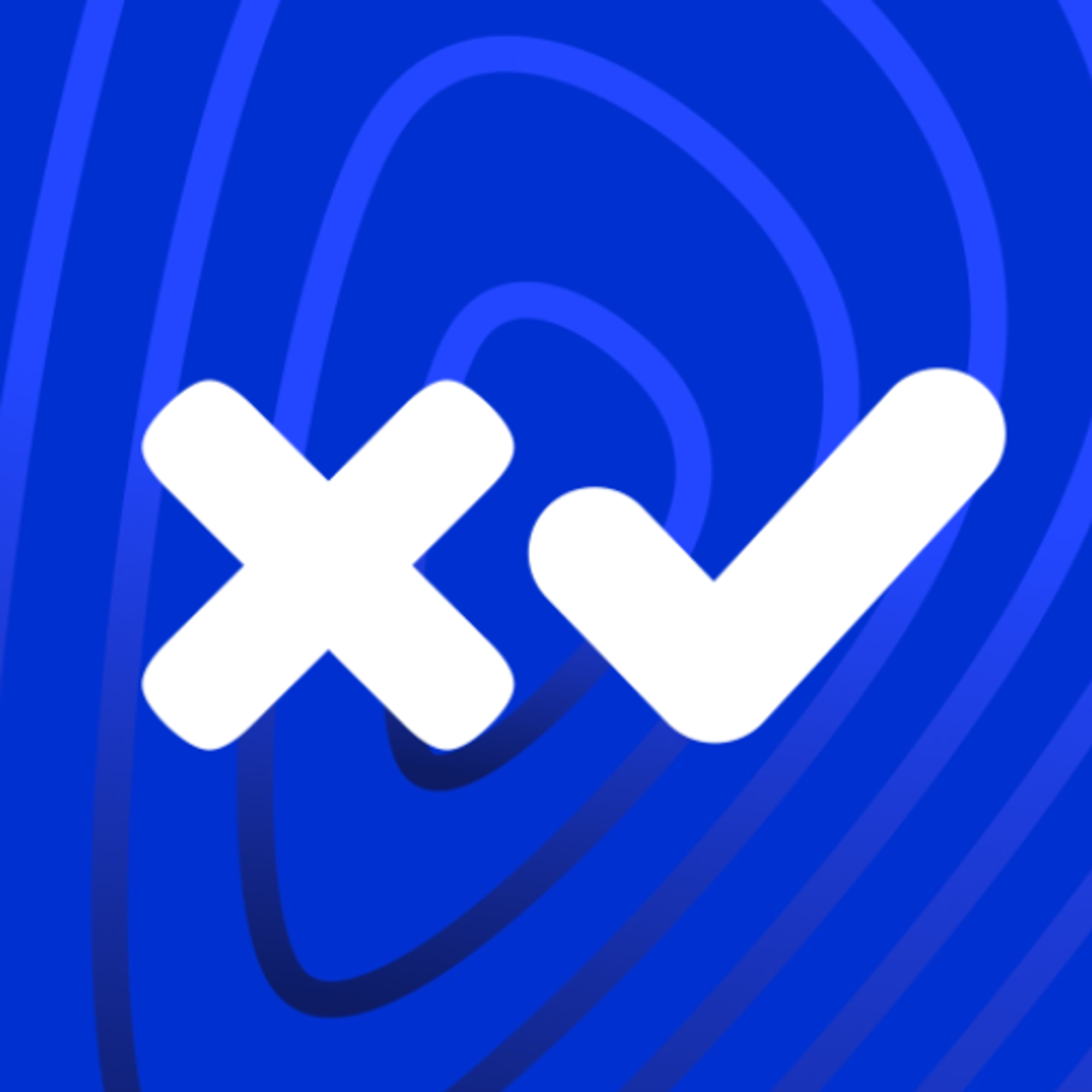 Blackhole An Account
Blackhole An AccountMultiSigning
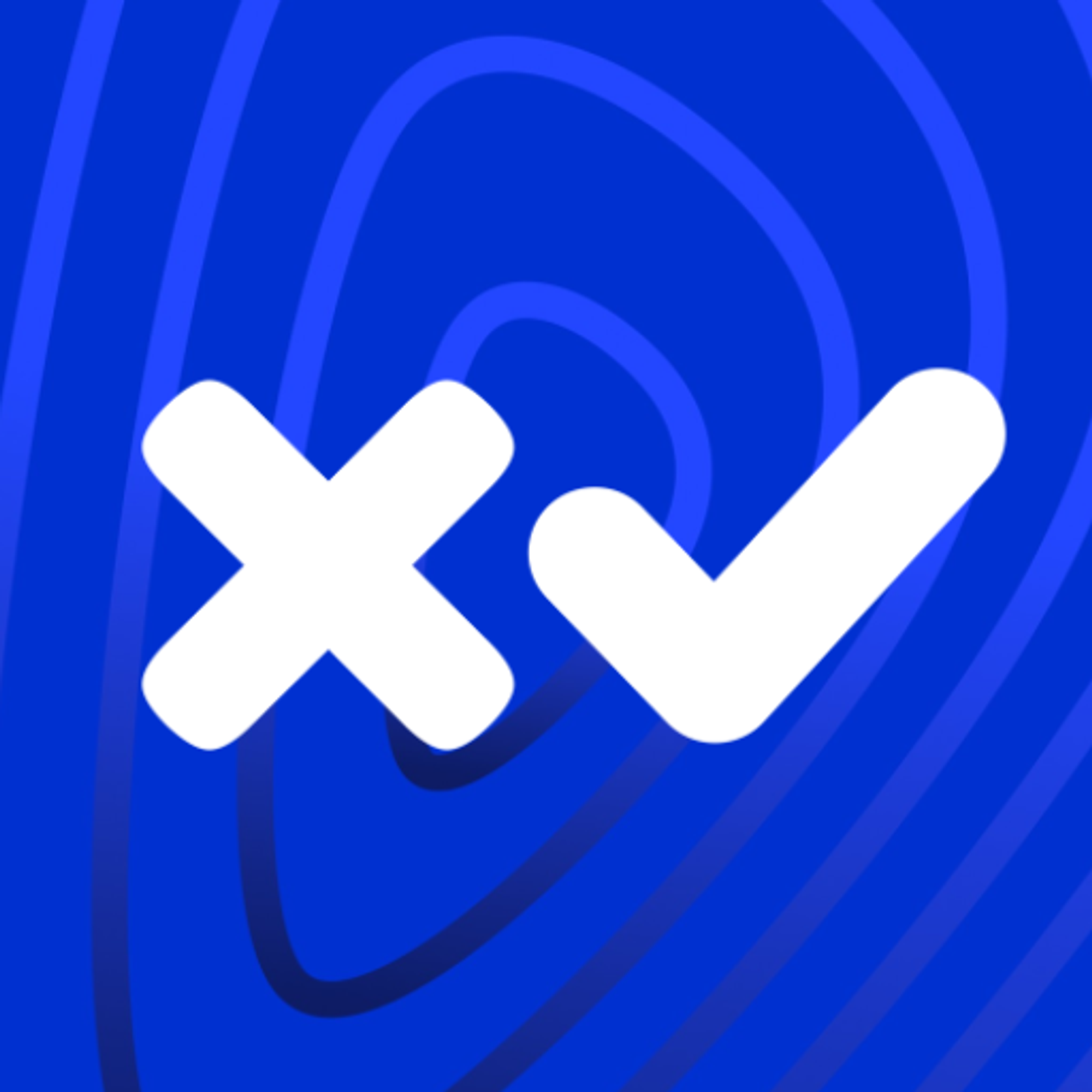 MultiSigning: The Concept
MultiSigning: The Concept Create SignerList
Create SignerList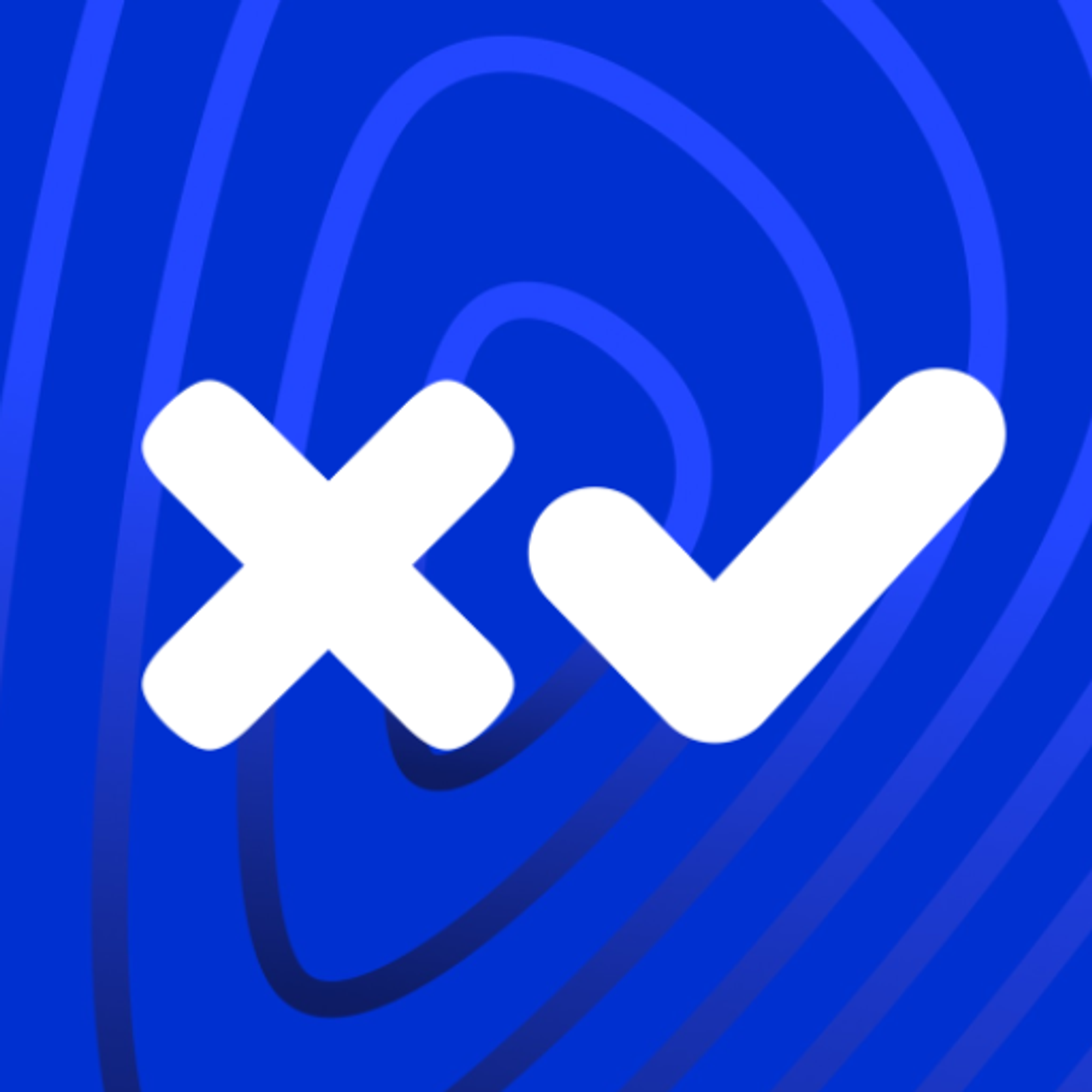 Replace SignerList
Replace SignerList Multi-signed Payment Transaction
Multi-signed Payment Transaction Removing SignerList
Removing SignerListChange RegularKey
Intro
Changing the already set regular key, using master account or by using existing regular key.
Video
Topics covered
- Change the already existing regular key by using master key or existing regular key.
- Once we change the regular key, you can not use your old regular keys to sign the transactions of master account.
Update
While changing existing regular key you can still have Fee as 0, if you are signing the transaction using master account, and that the master account does not have lsfPasswordSpend flag enabled. If you are signing this transaction using a regular account, then you always pay the normal network Fee and the transaction fails if the Fee is set to 0.
References
- SetRegularKey
- Change or Remove a Regular Key Pair
Note
You can watch this video by changing the “playback speed” to 1.25
Click on the settings gear on the video player above → Choose Playback speed → Select 1.25 or whatever is good for you.
Final tip: While changing the existing regular key pair, you can use the existing regular private key to replace itself, whereas when assigning a regular key pair to an account for the first time, you have to use the account's master private key to do it.
← Previous
Next →
- Change RegularKey
- Intro
- Video
- Topics covered
- Update
- References
- Note